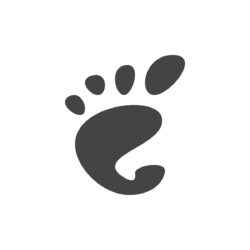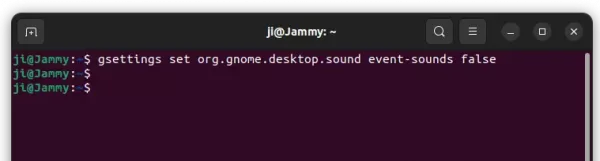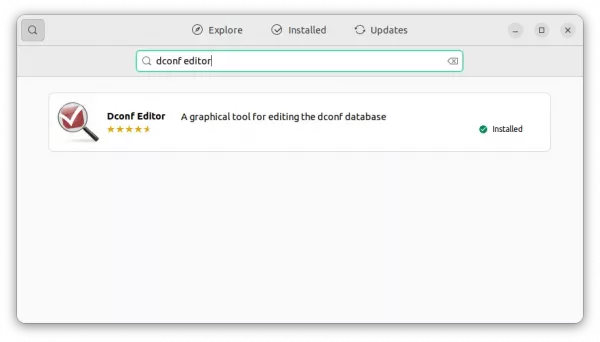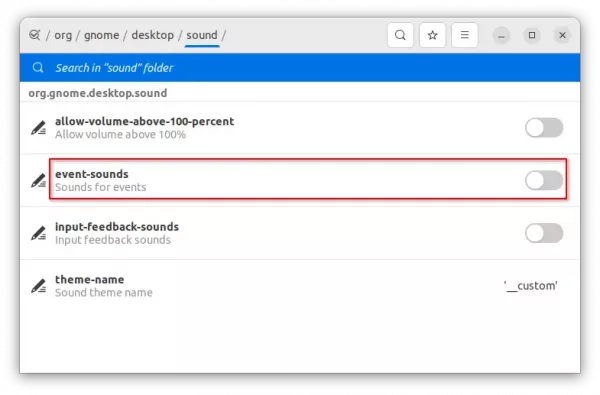Ubuntu by default play a short alert sound when you plug in/out USB drive, power supply, or hit tab function key in terminal.
This is useful for indicating certain type of system messages and events, but it’s easy to mute these type of sounds in case you don’t like them. And, here’s the quick tutorial show you how.
Single command to disable event sound
There’s a dconf database option to toggle on/off this feature for GNOME and Cinnamon desktop.
Simply, press Ctrl+Alt+T key combination on keyboard to open terminal. When it opens, run command:
gsettings set org.gnome.desktop.sound event-sounds false
Not only for Ubuntu, this command should also work for Fedora workstation, Debian, Arch and other Linux with GNOME desktop.
For Linux Mint cinnamon desktop, use the command below instead:
gsettings set org.cinnamon.desktop.sound event-sounds false
Disable event sound via Dconf Editor (graphical way)
In case for those who hate Linux commands, there’s an advanced configuration tool Dconf Editor, that provides a graphical interface to do the job.
1. Firstly, search for and install Dconf Editor from Ubuntu Software (or your system package manager).
2. Then launch Dconf Editor, and navigate to org/gnome/desktop/sounds. Finally, turn off the option for ‘event-sounds’.
Similarly, navigate to org/cinnamon/desktop/sounds or org/mate/desktop/sounds and set the key depends on your desktop environment.
That’s all. Enjoy!