A few years ago, when working with a computer, we mainly used text editors such as Word. Today, however, it is not unusual that we work with the .pdf file type more and more often. It is a format that has several advantages. For example, .pdf files can be opened in a much wider range of programs than text documents. It should also be said that .pdf files will be displayed the same on any device or operating system, regardless of where they were originally created. Do not say more about the fact that this type of file is generally more compact than Word. But there are many more advantages. On the other hand, it must be said that the disadvantage of this type of file is that its editing is somewhat more demanding. Mostly, in order to be able to edit a .pdf file, we need specialized software. Therefore, allow us to bring one such program to your attention. It is a UPDF editor for PDF that is also available as a text PDF text editor for Mac or Windows. But it also supports other platforms.
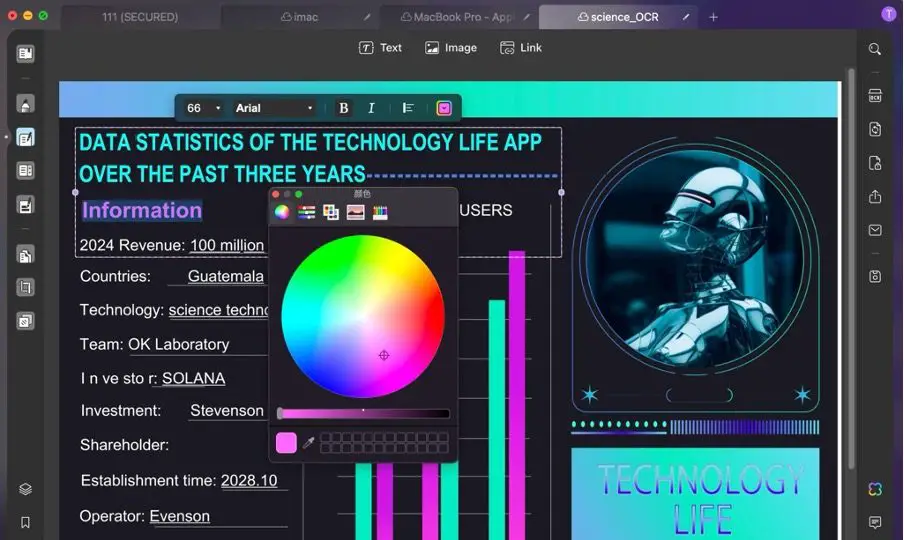
A universal application that you can use on a wide range of devices
This application stands out from the competition by the fact that you can use it on four devices at the same time and is also compatible with operating systems such as Windows, Mac, iOS, and of course Android. In other words, it is available for every major platform. The icing on the cake is that the basic functions are also available in the free version of the application. Well, if you need more advanced tools for editing .pdf files, then the price starts from $17.99 per year, but we recommend that you look at the UPDF Pro + AI version, which you can currently get the biggest discount on.
Simple document editing
But let’s go straight to the application interface, and how it works. One of the main functions, as the focus of the application suggests, is the editing of .pdf files. Then, when you open the file, it is in view mode. You can read it as in any other similar program. Well, on the sidebar you will find a menu with various options for editing the file. In some cases, however, you can format or edit the text right away without working with the menu on the side. For example, if you want to highlight a part of the document, simply mark it, and the application will then offer you several options for what you can do (for example, highlight, underline,…).(How to add image to PDF?)
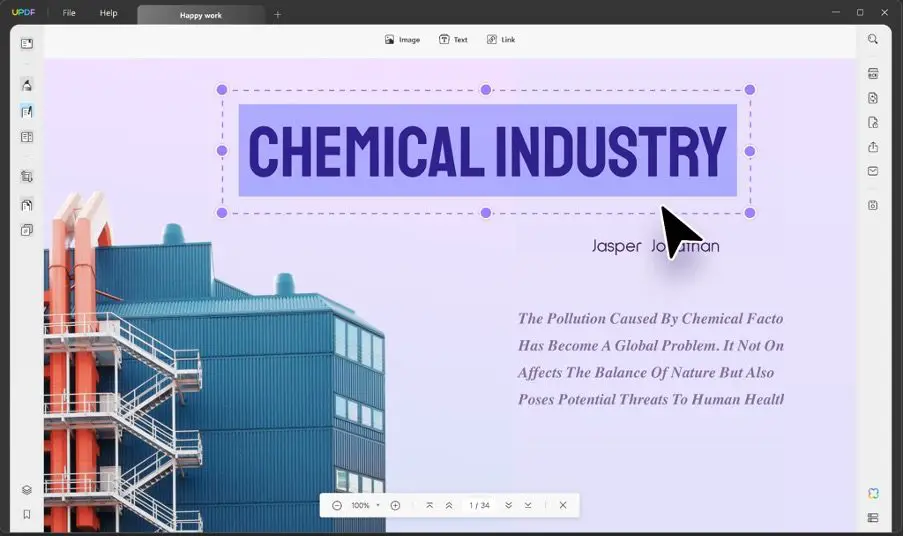
But probably the most used function will be editing text or inserting an image. I must say right away that it is really easy as if I was working in Word. Just click on the pen and paper icon and then on the text you want to edit. If you want to add text, just click on the text icon at the top of the menu and then on the place where you want to add it. You just add it in the next step. See the screenshot below.
AdvertisementIt’s the same with adding a photo, but this time you need to click on the image icon. Subsequently, the application prompts you to select the image you want to add to the editor and where. As you insert it, you can adjust its size and move it.
Changing the page layout is a breeze
One of the other features I used in the past was to change the page layout. I used Phoxit Phantom for this purpose, but when I tried this feature in UPDF, I saw how it could be done even more easily. In the side menu of the menu, you will find other options on how you can edit the document. For example, reorganizing the arrangement of messages, cropping pages or adding a watermark, changing the background, etc. If you want to move a page, just click on the icon below and then grab the page with the mouse and simply move it forward or backward where you need it.
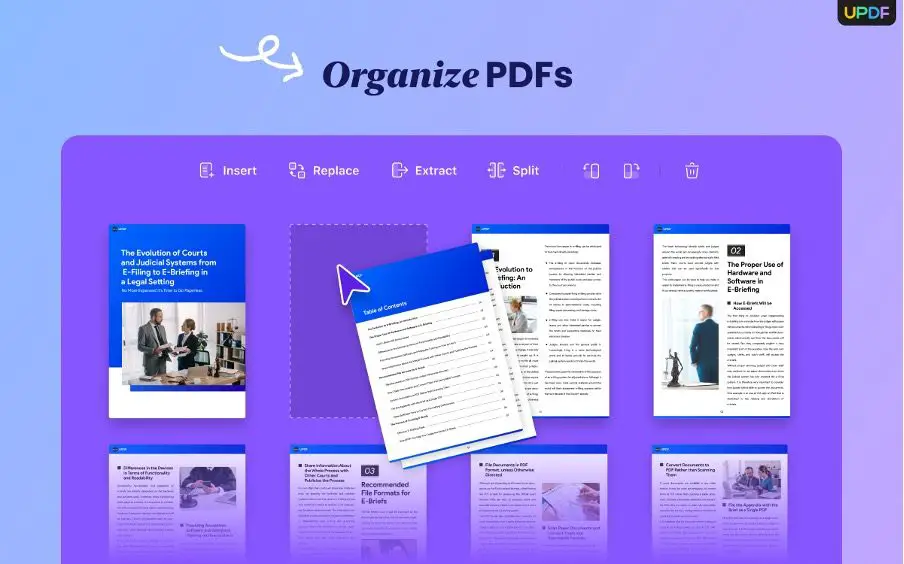
But the functions of the application do not end there. For example, there is also the option of converting .pdf files to another format, such as Word or text. You can thus work with the file in other programs, or further process the text, for example directly into a presentation.
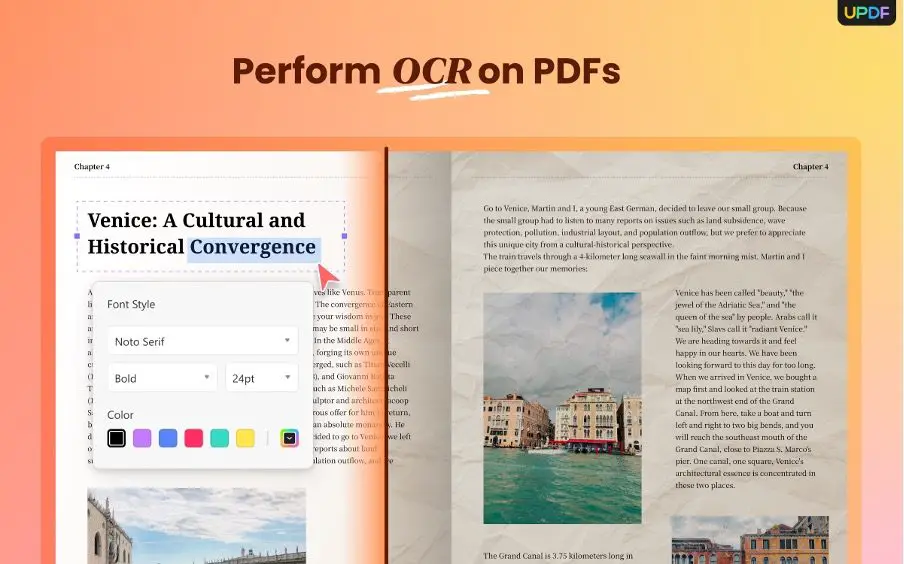
Other features of the application include, for example, the fact that you can add your signature to the document, and you can also protect the document with a password so that anyone who gets to it cannot work with it. Among other things, the application also supports plugins that you can download directly from its interface. However, there are a limited number of them available, namely only two. It is a converter of .pdf documents to other formats and an OCR scanner. The second-named plugin allows you to upload, for example, a notepad or a photo to the program, which will convert it into a form in which you will be able to work with it.
The application also offers advanced AI functions
The interesting thing about this reader is that it offers various AI functions. For example, it can summarize highlighted content. You can then copy it and continue working with it. There is also a text translation function, of course, you can also submit the text in Slovak, which you can use if, for example, you are studying or working with various documents that are in a foreign language. What is perhaps the most interesting function, especially if you are working with unfamiliar concepts, is that the application is able to explain them to you. I also have to mention that UPDF AI can work with files up to 2 GB in size. I mention this mainly because the competition can mostly work with files around 100 MB in similar modes.

Conclusion
I would evaluate the application as a very successful piece and especially affordable. The complaints I have about the application are that it does not natively support the Slovak language and the OCR function also lacks our native language, so you will have to fine-tune the text to make it 100%. However these shortcomings are minor considering that the user interface is friendly and easy to use. Personally, I still like the AI function, especially the ability of the application to explain various concepts. For me, this is a useful feature considering that I often work with documents where there are technical terms. However, other users will certainly find their way, by purchasing this software you are not making a mistake. Among other things, you can now get the biggest discount on UPDF Pro + AI.
