Got an eye for the stars? It never ceases to amaze me, an entire Universe before us and the mysteries it holds. You don’t need a fancy degree in astronomy to appreciate the beauty of the cosmos.
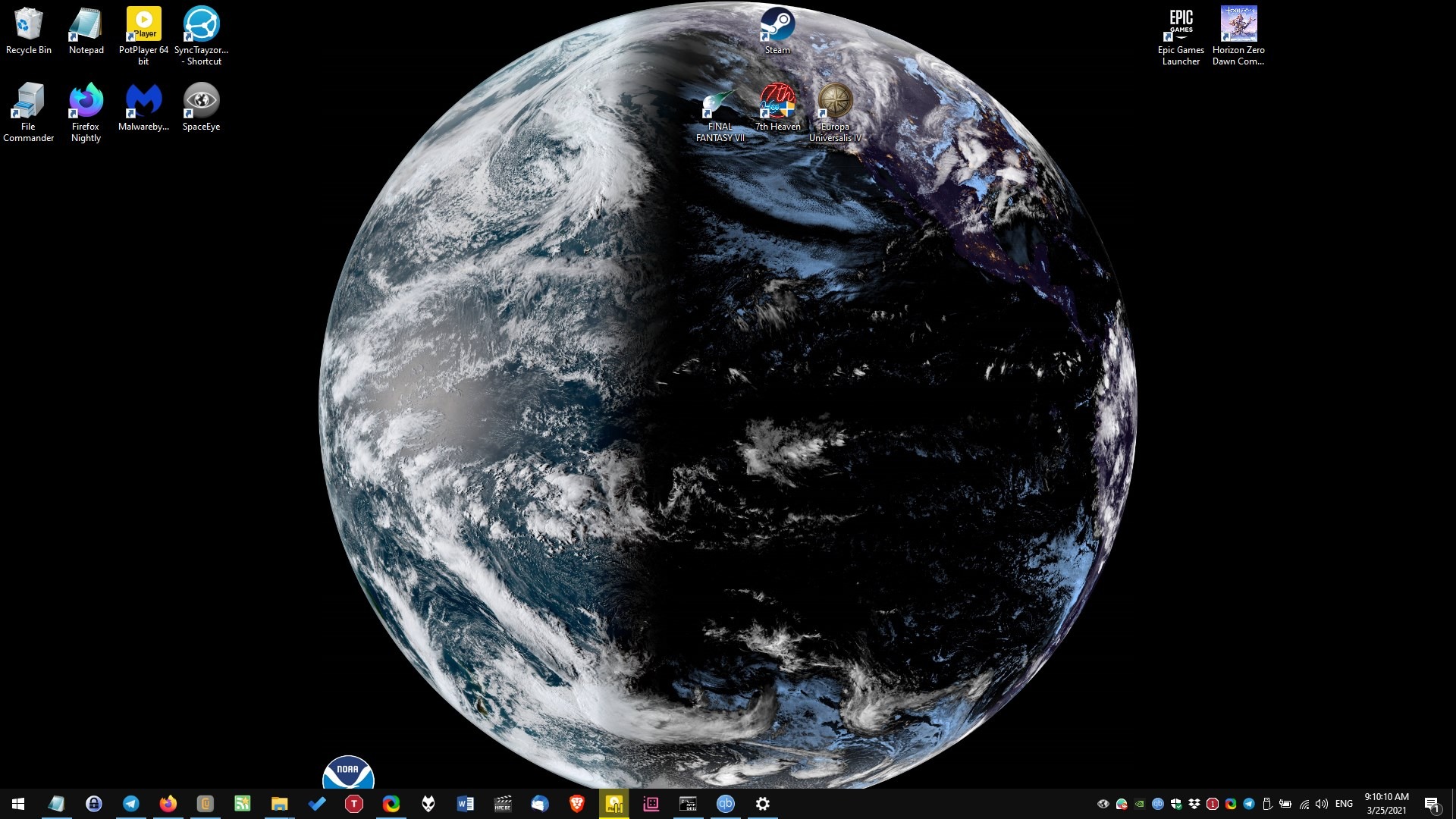
You know what else is beautiful? A blue planet, the one we live on. There are many programs and online services available which you can use to get a view of the Earth in real-time.
Do you like having those pictures as wallpapers? If so, you may like SpaceEye. This application fetches live satellite images of the Earth, and sets them as your desktop background.
You cannot select where the program gets installed to. When it is ready, you will see a large pop-up window near the notifications area. It allows you to configure the app runs, you can do this later and dismiss it for now.
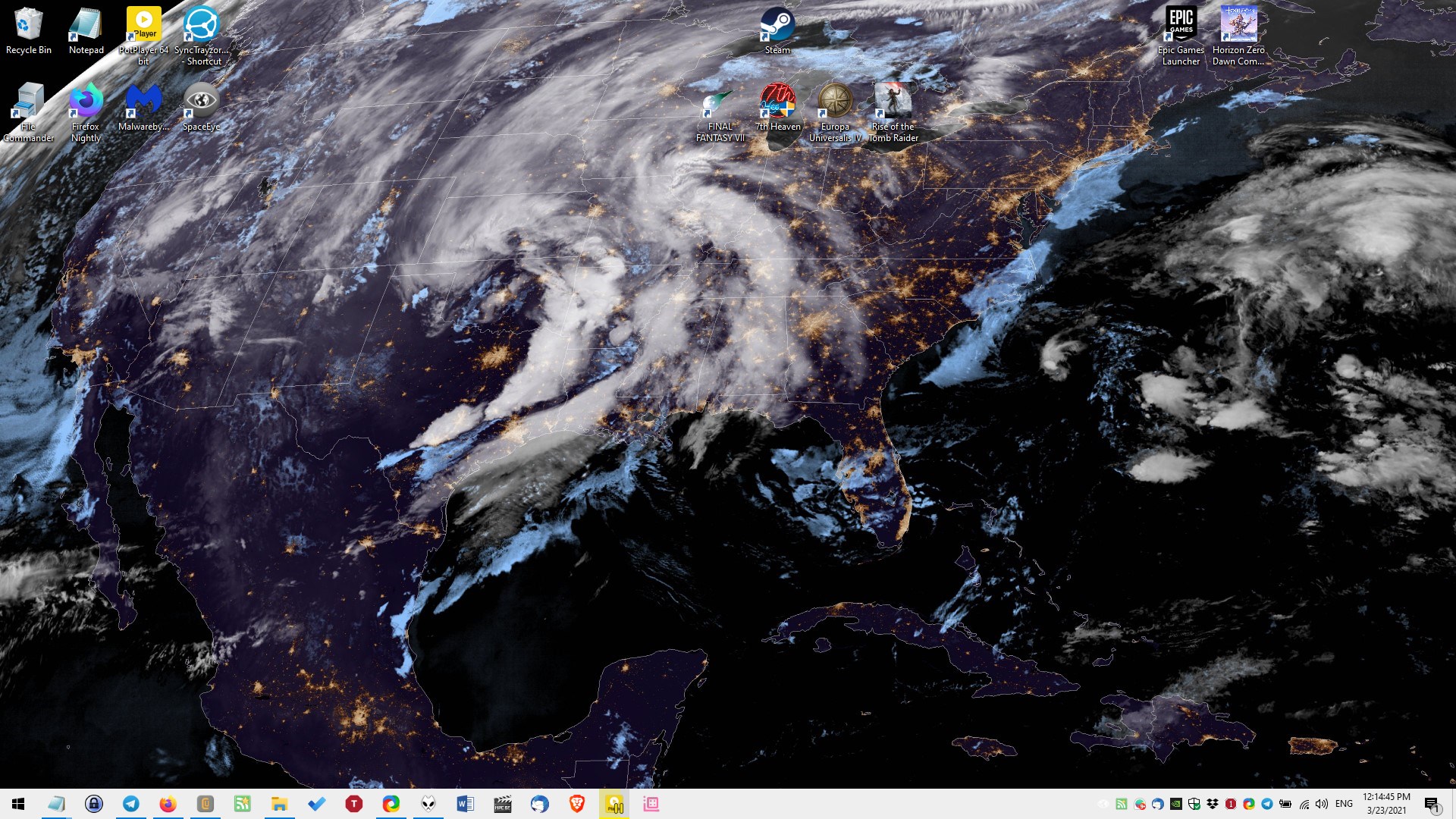
SpaceEye runs in the background and can be accessed from its system tray icon. Right-clicking on the icon does nothing, you’ll need to left-click to access the program’s interface.
You will see a dozen thumbnails here with a name indicating their geolocation. Click on an image and a progress bar will appear, i.e., SpaceEye will download the full resolution picture, and when the file is ready it is set as your desktop wallpaper. That looks pretty cool.
Now, you may ask. Twelve images, is that all we get? Yes, but these are live satellite images obtained from the GOES West, GOES East, and Himawari-8. And it gets better, SpaceEye pings the servers once every 20 minutes, to fetch the latest images. So, your wallpaper gets updated automatically with the new view.
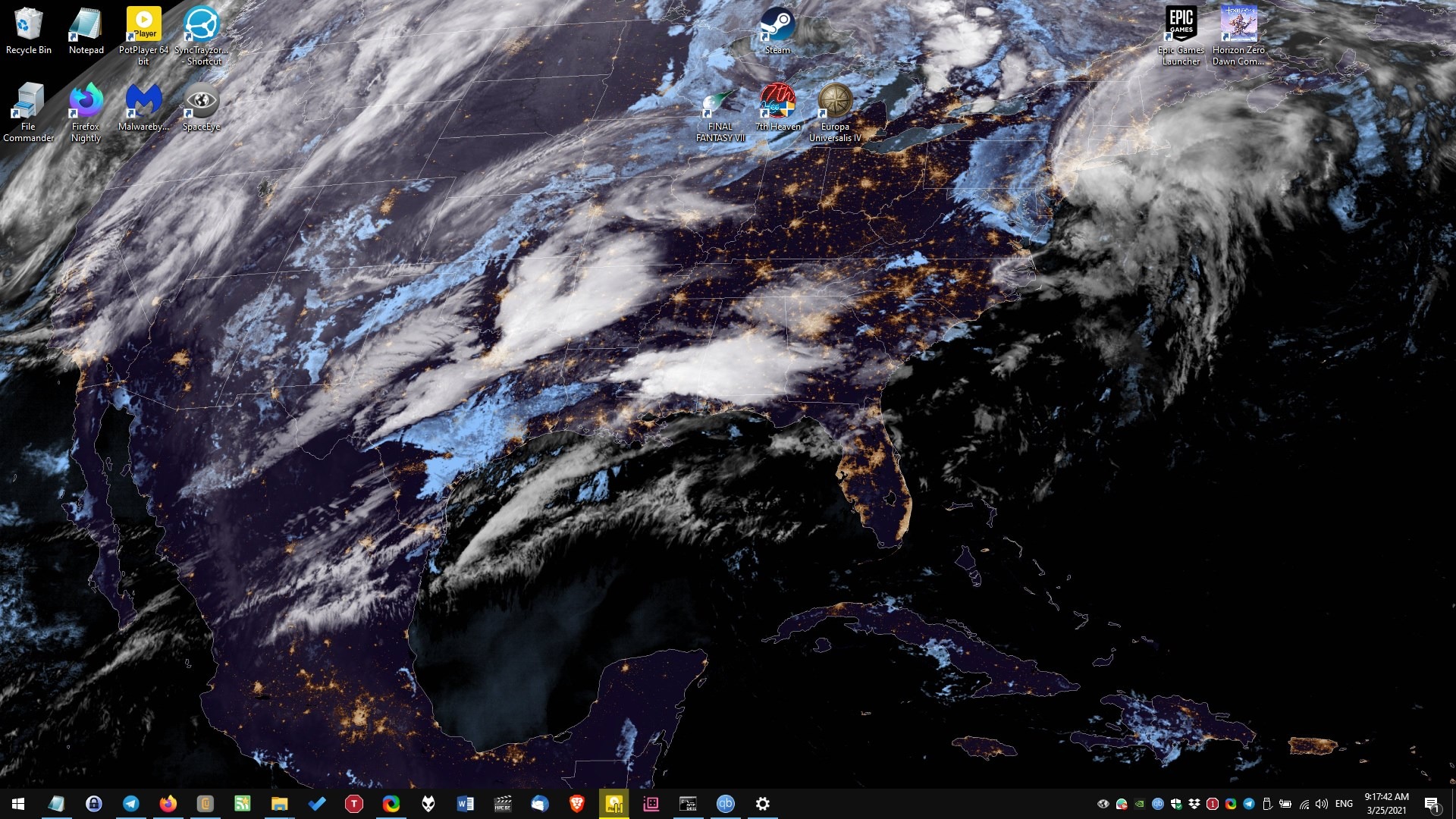
Click on the three-dot menu button in the top right corner of the interface to access SpaceEye’s settings. It has 2 options, the first one lets the app start with windows automatically, while the 2nd option will enable SpaceEye to fetch new versions when the program is updated.
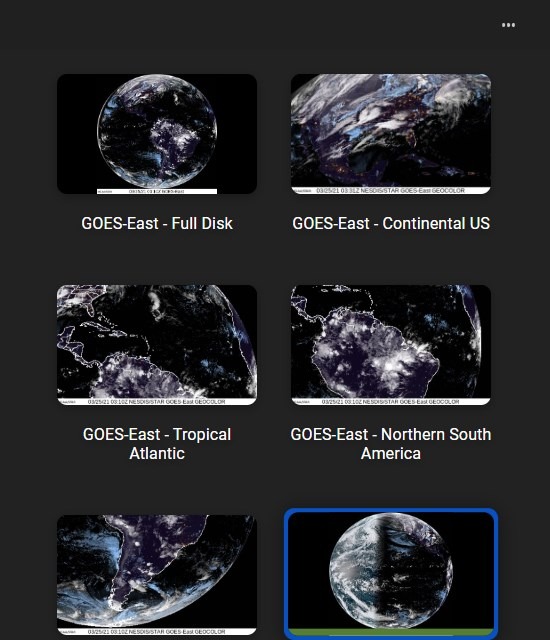
To close SpaceEye, hit the menu button and then click the Quit option in the bottom left corner. Do remember that while you can close the app after setting one of its images as your background, it needs to be running to update the wallpaper automatically.
There are a couple of issues that could bother people. You can’t select the resolution of the wallpaper, or the monitor on which you want to use the background on. The other problem is that the program doesn’t let you save the downloaded images directly. But you can head to the AppData folder and get them yourselves. The directory that you’re looking for is C:UsersUSERNAMEAppDataRoamingspace-eyedownloaded_images.
![]()
This is like the 5th app or so that I’ve reviewed here recently, that doesn’t have a good icon for the Window Light theme. It’s not a dealbreaker, but as someone who prefers Windows’ default theme, I’m a bit disappointed.
![]()
SpaceEye is an open source Electron app. You can download it from the Microsoft Store, or the regular installer from the project’s GitHub page, and I like having the choice between the two. The program is also available for Linux and Mac computers. While it may lack options to customize the image’s resolution, the time-interval to download new photos, SpaceEye provides a user-friendly way to get some gorgeous wallpapers. If you want something more powerful in the wallpaper department, check out Lively Wallpaper.
The post SpaceEye fetches satellite images of the Earth and sets it as your desktop wallpaper appeared first on gHacks Technology News.
