Microsoft plans to introduce fundamental changes to its Windows 10 and 11 operating systems in the coming months. Two of the main changes allow users to uninstall Microsoft Edge and Web Search from the operating system. Downside is that these changes will become available for users in many European countries only. There are ways around this limitation though.
The changes are in testing currently. Microsoft plans to launch them on March 6, 2024 officially. Our colleagues over at Deskmodder have now discovered that recent updates for Windows 10 and 11 include the functionality already, albeit in a locked state.
The updates KB5032288 for Windows 11 or KB5032278 for Windows 10 are required. These are updates for the Release Preview version of the operating system, but they can be installed on stable versions manually, if that is desired. Cautious users may want to wait until the optional updates for Windows 10 and 11 are released, as these will likely include the changes.
The interesting part about this is that the entire functionality, what users can enable or disable, is powered by a single file. No Registry editing is required anymore. This file may exist already. You can check the C:WindowsSystem32 folder for the file IntegratedServicesRegionPolicySet.json.
It is a JSON file that you may edit in any plain text editor. What is interesting about it is that each entry includes a defaultState, which is either enabled or disabled, and also the regions where this is enabled or disabled.
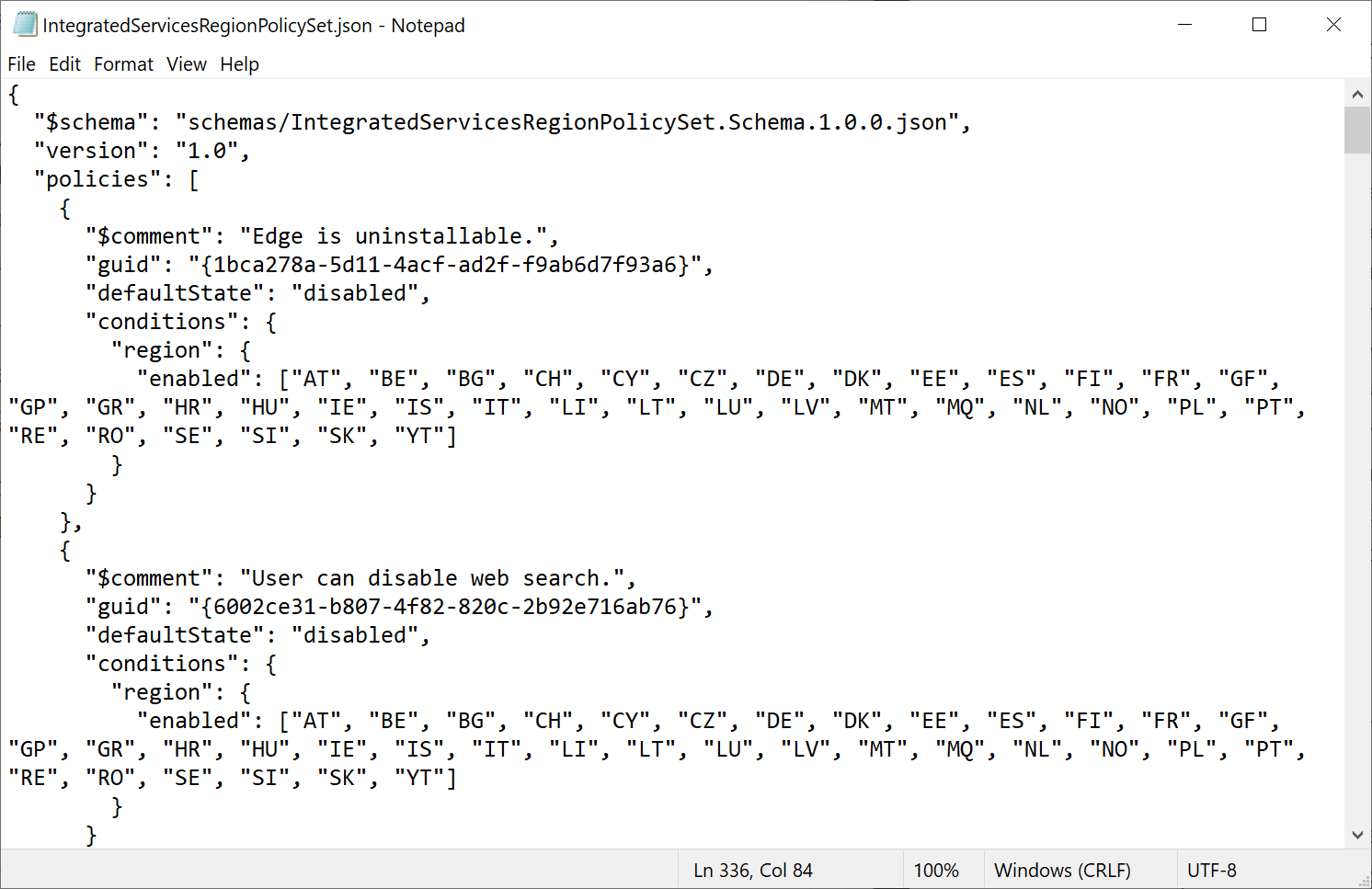
Here is what it controls:
- Edge is uninstallable
- User can disable web search
- Narrator scripting extensions are enabled
- File Explorer Search is third party extensible
- First party File Explorer Search is allowed
- Featured apps show in Open With dialog
- Third party search providers show in search
- Third party search highlight content in search zero input
- First party search highlight content in search zero input
- Third parties can customize the Taskbar Gleam
- First party Taskbar Gleam customization is shown
- Search MRU shows third party provider
- Edge is required for web search
- System components are differentiated from apps
- Backup options are restricted
- Show files from the MS Office MRU recommendation provider
- Third party feed is shown in Widgets
- Third party Widgets are shown in Widgets feed
- First party Widget feed can be disabled
- Use default web protocol for Widget links
- Restrict Widgets data sharing
- Restrict third-party Widgets data sharing
- UTC events should be tagged restricted
- XBox performance fit data sharing
- Shared ODD consent
- Windows CoPilot
- Automatic app sign-in
- Notifications on the taskbar for Widgets
- Show recent web searches in search zero input
- Show website items in start recommendations
- Widget sign-in is restricted to default account
- Widget third-party taskbar badges are enabled
- Widgets should be restricted to static recommendations
- First-party Widgets have optimized frame and taskbar integration
Taking control
You are not the owner of the file by default. This is a problem, as you can’t edit it because of that by default. Here is what you need to do to change that:
- Create a copy of the file IntegratedServicesRegionPolicySet.json and put it somewhere else.
- Right-click on the file in the System32 folder and select Properties.
- Switch to the Security tab and activate the Advanced button.
- Select Change next to the current listed owner, which is TrustedInstaller.
- Type Administrators into the filed on the page and then Check names. Windows should auto-correct the user group. Select OK.
- Make sure Administrators is the new owner of the file on the previous page. Click OK to exit this window.
- Select the Edit button now in the Properties window.
- Highlight Administrators and set Allow permissions to Full Control.
- Select OK to complete the process.
You may now load the file in an elevated text editor to edit it. The main options that you have are the following ones:
- Change the state to enabled or disabled.
- Add regions to the list of regions that support or disallow a feature.
Closing Words
Please note that the changes won’t have any effect on Stable versions of Windows 10 or 11 at the time. This is going to change soon, but it is always a good idea to be prepared. Once the changes land, you may enable certain settings that Microsoft won’t enable by default until March 2024.
The post This Windows file controls the uninstallation of Edge, Web Search and other features appeared first on gHacks Technology News.
