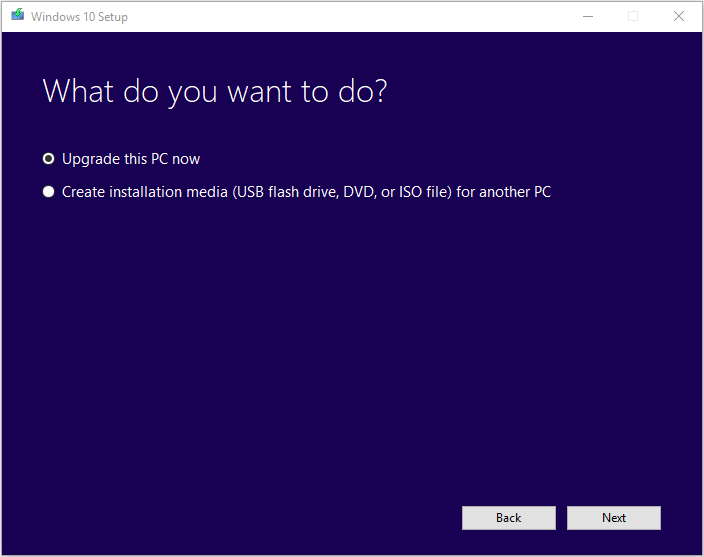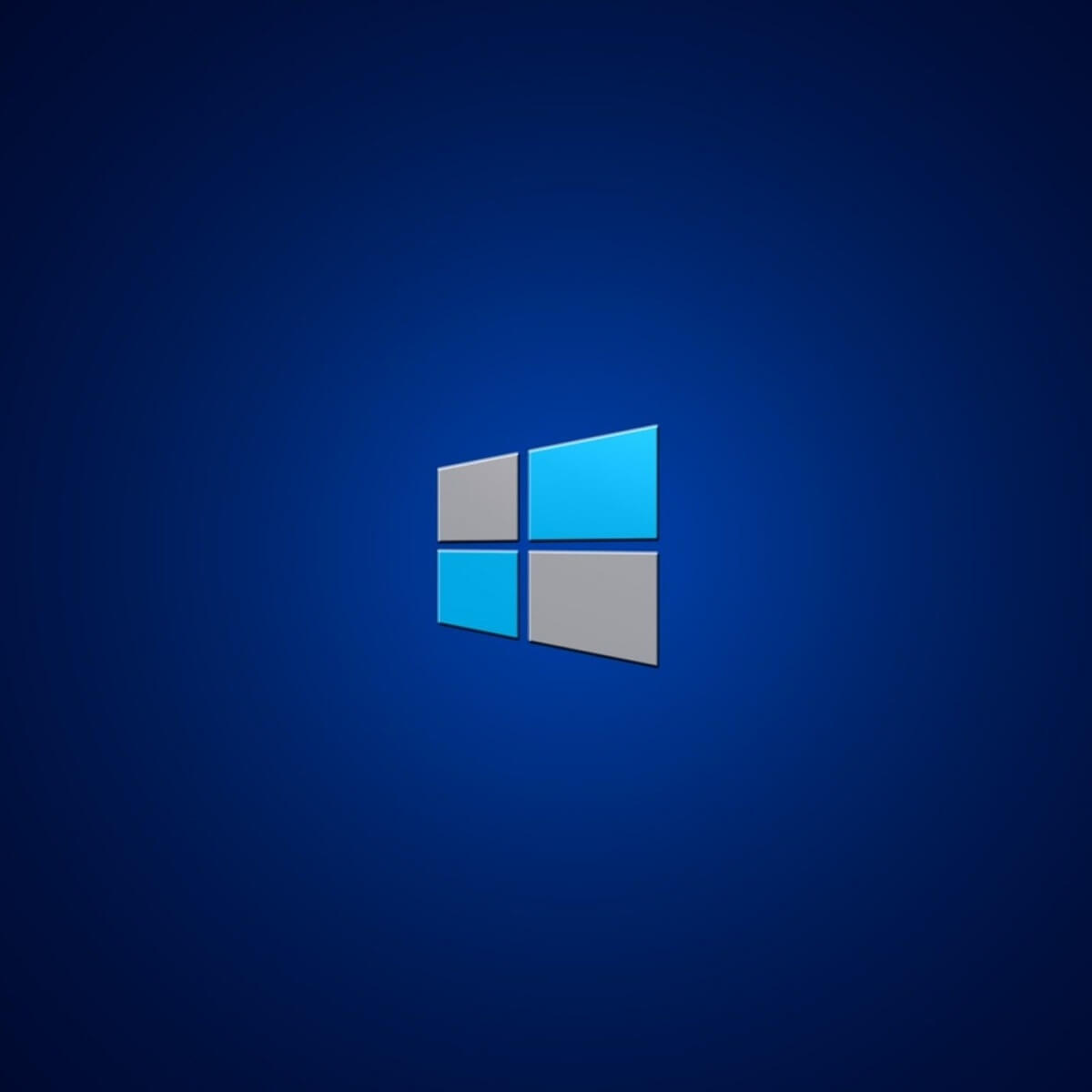
Now that Windows 7 no longer receives support from Microsoft, users are forced to either opt for the Windows 7 Extended Support for another 2 years or upgrade to Windows 10.
There are countless reasons why the latter option is preferred, so many users are treating it as the default anyway.
Of course, migrating to a new OS isn’t all that simple, since you first have to make sure that your hardware can handle it. While Windows 10 is optimized to run on older systems, it is better to be safe than sorry.
The first thing that may come to mind would be to simply go online and check out what are the minimum system requirements for Windows 10.
These are the following:
- Processor:
- 1 gigahertz (GHz) or faster processor or SoC
- RAM:
- 1 gigabyte (GB) for 32-bit or 2 GB for 64-bit
- Hard disk space:
- 16 GB for 32-bit OS 20 GB for 64-bit OS
- Graphics card:
- DirectX 9 or later with WDDM 1.0 driver
- Display:
- 800×600
While that is indeed a good way to start, there are certain aspects that need to be observed in order to see if your new hardware is fully compatible with Windows 10 as it was with Windows 7.
How do I use a Windows 10 compatibility checker?
The second solution would be to use a Windows 10 compatibility checker. Microsoft has one, and it is known as the Update Assistant or the Media Creation Tool.
Not only will it scan your PC to tell you if it will run Windows 10, but it can also install it as well.
This tool is extremely easy to acquire and use, as you may see from the steps below:
- Download the Windows 10 Media Creation Tool from Microsoft‘s website
- Launch the program
- On the License terms page, select Accept
- On the What do you want to do? page, select Upgrade this PC now
- Select Next
Keep in mind that this is the same set of steps that you need to take when upgrading your PC from Windows 7 to Windows 10. The only difference here is that you don’t have to go all the way with the process.
If the program detects that your PC is too old to run Windows 10, it will send you a notification, and stop right there. If you don’t get any notification, it means that the system is compatible and that you can upgrade to Windows 10 without worries.
Another thing you should remember is that if you want to use the Media Creation tool to upgrade to Windows 10, you will need to also have a Windows 10 license key at your disposal.
Do you find these methods of checking system compatibility useful? Let us know what other methods you use in the comment section below.