Windows 11 build 26058 came out a week ago with Widget improvements, a pointer indicator accessibility feature, and an improved File Explorer context menu. But Microsoft quietly updated its blog post to announce exciting improvements in Copilot, including deeper integration with Windows.
You can now manage more system settings using Copilot. Instead of opening the specific control or settings, you can ask Copilot to do it. For example, you can ask the AI to show all wireless networks around you. Similarly, it can invoke Windows APIs to display battery information automatically.
Microsoft is also making it possible to check IP addresses and find out which apps are slowing down. Other features include removing files from Recycle Bin, and Microsoft plans to enable more features in the coming weeks, such as the ability to troubleshoot the OS using AI.
Here’s a list of all the new things you can do:
- Ask for available wireless networks.
- Ask for system or device information.
- Ask for battery information.
- Ask to clean the storage.
- Ask to empty the recycle bin.
- Ask to toggle the battery saver.
- Ask to show startup apps.
- Ask for your IP address.
- Ask for system, device, or storage information.
Previously, Copilot supported launching apps, toggling system settings and themes, and a few accessibility settings. For example, type ‘enable dark mode’ and press Enter in Copilot. Click on Yes, and the theme will change.
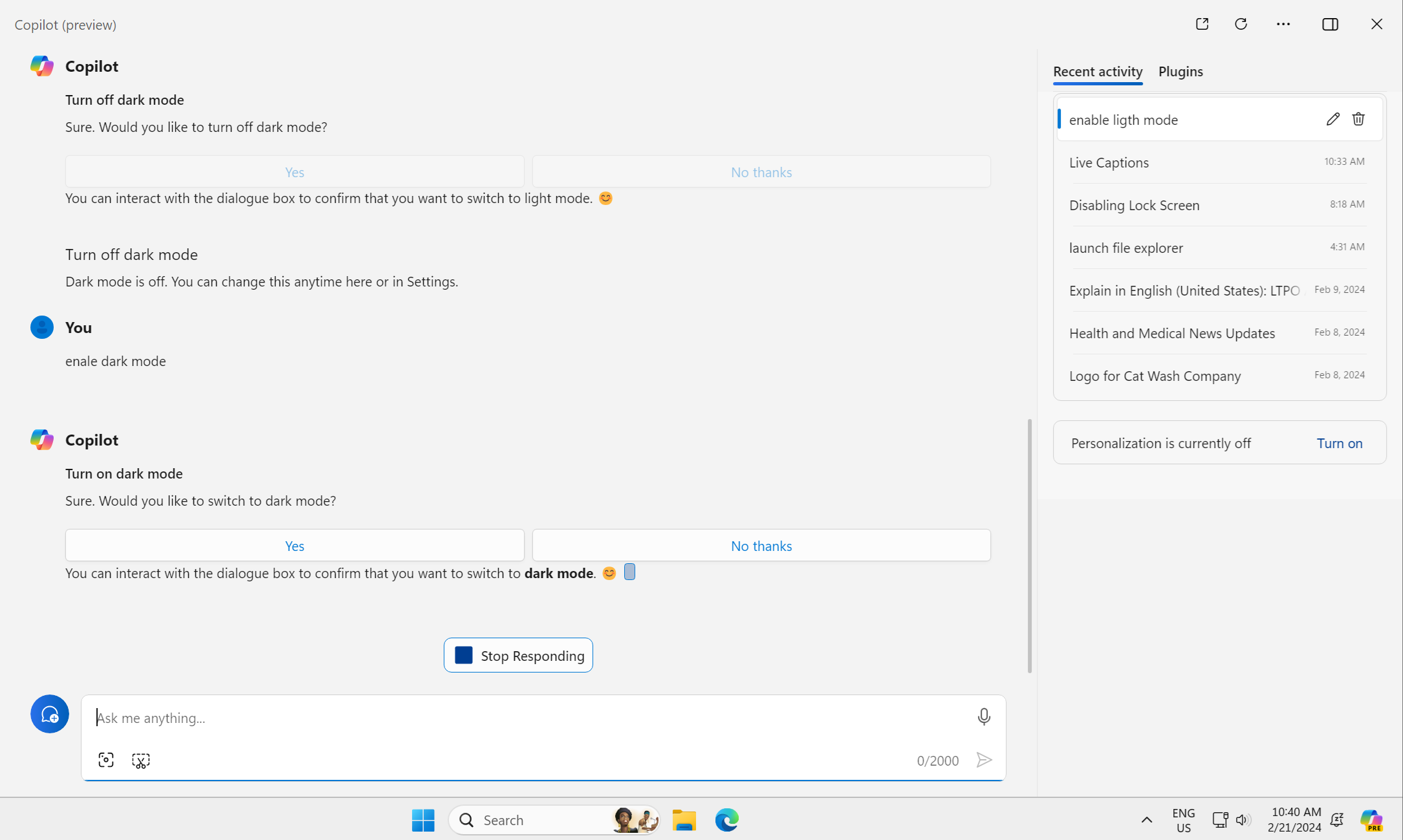
But still, it doesn’t act on its own. Even after you input the command, it asks you permission to act, which adds an extra step to the process. Microsoft needs to work on this; otherwise, you will always have to double-instruct Copilot to act.
Power Automate plugin is now a part of Copilot in Windows 11. You can enable plugins in Cpoliot and perform routine tasks related to Excel, File Explorer, and PDFs. But you must sign in to Copilot with a Microsoft account to use plugins.
You may not immediately see these features after updating the new Insider build and must wait a while. Meanwhile, you can try other features that Microsoft added to Copilot in the past weeks.
Copilot is bigger and better
Microsoft Copilot is now resizable; you can even use it in side-by-side or overlay mode. Notepad has an option to explain text with Copilot, which essentially summarizes the selected text using Copilot’s AI prowess.
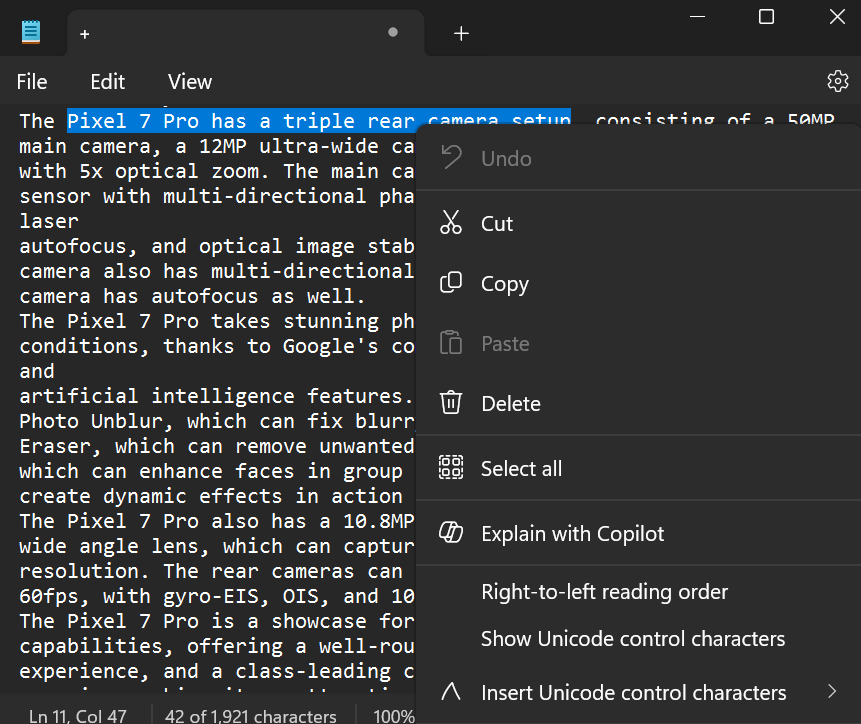
Moreover, if you select any text on your Windows PC, the Copilot icon allows you to summarize, explain, or send it to the chat window. Still, all the processing is done inside the Copilot window, which launches when you select the “Explain in Copilot” option.
Copilot will improve with time, and paid options with better support are already available. However, Microsoft needs to work more on the automation level of Copilot actions to make it a useful AI assistant in Windows.
The post Windows 11’s Copilot is getting upgraded settings automation features appeared first on Windows Latest
