The 0x00000099 INVALID_REGION_OR_SEGMENT is a blue screen of death (BSOD) error that ensues after a sudden PC shutdown.
Below, I’ll explain what causes this issue and cover all you need to know about it. I’ll also discuss proven fixes and workarounds, so keep reading.
What Is 0x00000099 INVALID_REGION_OR_SEGMENT?
0x00000099 INVALID_REGION_OR_SEGMENT is a BSOD error that indicates the ExInitializeRegion or ExInterlockedExtendRegion was called with an invalid set of parameters. Before the sudden shutdown or restart, users will experience periodic system hanging or freezing.
What Causes 0x00000099 INVALID_REGION_OR_SEGMENT?
The causes range from hardware failure to software complications:
- Corrupted system files
- Drivers’ compatibility problems
- Hardware component failure
- Storage or memory problem
- Malware attacks
How To Fix 0x00000099 INVALID_REGION_OR_SEGMENT
1. Disconnect Hardware Peripherals
Remove any hardware device or component externally connected to the computer, such as printers, mice, or keyboards.
2. Perform Disk Cleanup
Disk Cleanup will help remove unnecessary temporary files that could be responsible for the 0x00000099 INVALID_REGION_OR_SEGMENT error.
1. Press the Windows key + R to open the Windows Run dialog box.
2. Type cleanmgr in the text field and click on the OK button.
3. From the resulting prompt, Disk Cleanup will calculate how much space you can free on “C:”.
4. Under the Files to delete section, select Temporary Files, and Temporary Internet Files.
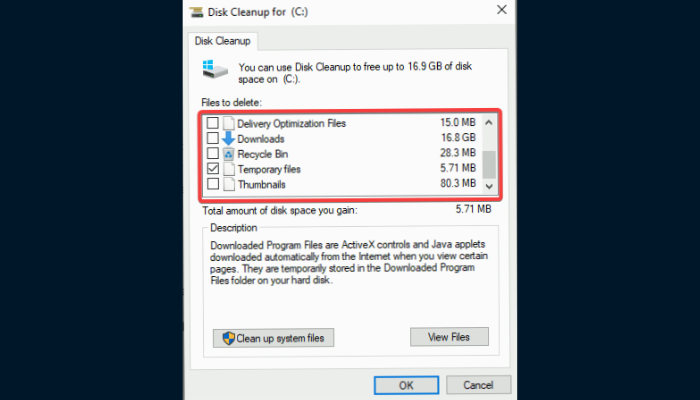
5. Click on the OK button to permanently delete the temp files.
6. Click on Delete Files to confirm the decision to clean up.
7. The cleaning-up process will then start. After its completion, restart the computer.
3. Use Windows Memory Diagnostic Tool
Depending on the result of the diagnosis, you may be required to clean and reinstall the RAM in your computer.
1. Press the Windows key + I to open Settings.
2. Type “memory” in the search box at the top of the window.
3. Select Diagnose your computer’s memory problems.
4. Select Restart now and check for problems (recommended).
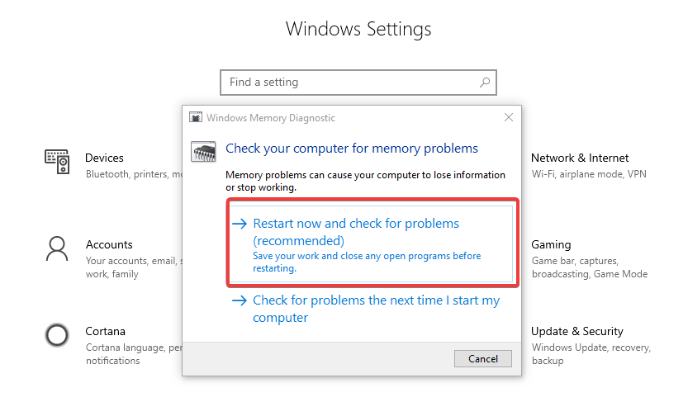
5. The computer will then restart to begin the diagnosis process.
6. The test is in two phases. After that, the system will restart again.
7. The result of the diagnosis will be available in the system tray notification area. If no problem is detected, then the RAM is working fine.
4. Troubleshoot the RAM
Defective RAM modules could be responsible for the 0x00000099 INVALID_REGION_OR_SEGMENT. You have to clean the modules or change them to fix the problem.
You may need the assistance of an experienced computer technician to avoid further complications.
5. Uninstall Recent Apps
1. Press the Windows key + R to open the Run dialog box.
2. Type appwiz.cpl in the text field, then click on OK.
3. When the Program and Features window is opened, locate the suspected application.
4. Right-click on it and select Uninstall.
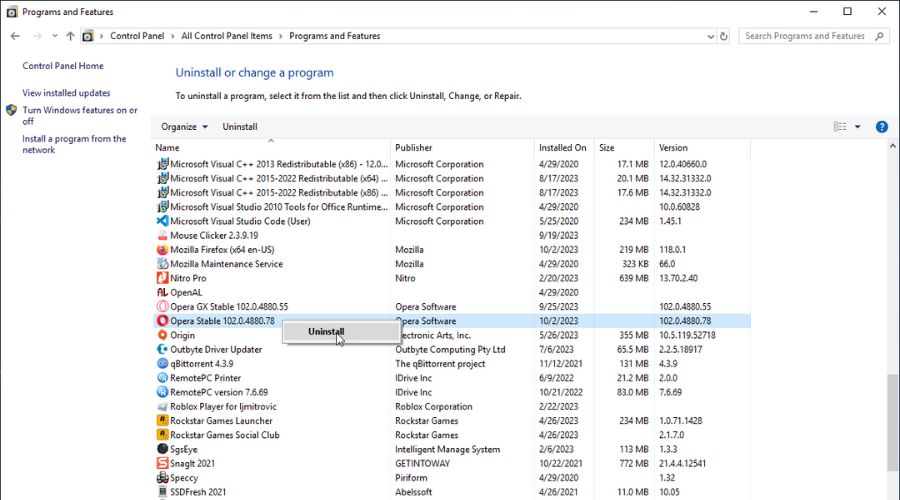
5. Follow the on-screen instructions to complete the process.
6. Restart the computer.
6. Disable or Remove Problematic Drivers
1. Press the Windows key + R to open the Run dialog box.
2. Type devmgmt.msc in the text field, then click on the OK button.
3. The Device Manager window will open, then locate the suspected driver.
4. Right-click on it and select Disable device.
5. Restart your computer subsequently to confirm that the problem is fixed.
6. Go back to the driver’s list in Device Manager.
7. Right-click on the driver, then select Uninstall device to remove it completely from your computer.
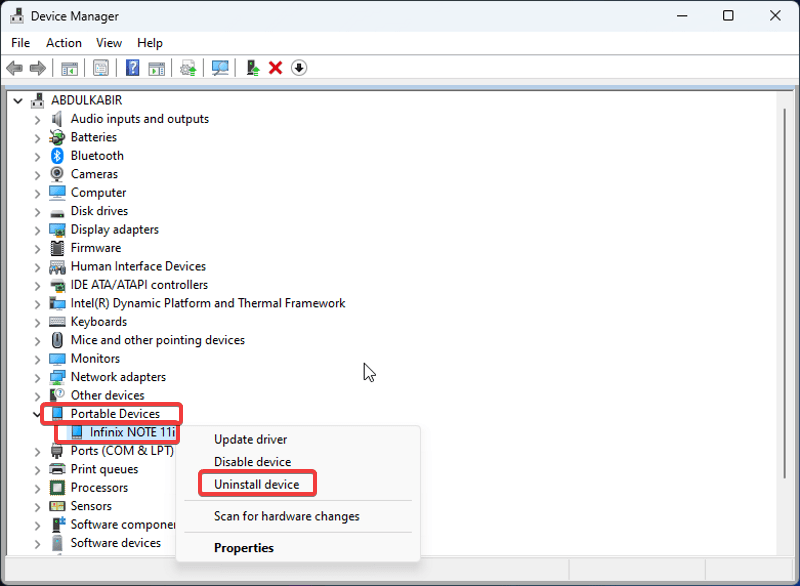
8. Checkmark the “Delete the driver software from this device” option, then click on the Uninstall button.
Restart your computer afterward.
7. Disable Fast Startup Boot
1. Right-click on the battery icon and select Power Options.
2. Click on the “Choose what the power button does” option on the top left side of the screen.
3. Click on Change settings that are currently unavailable to allow you to edit the options.
4. Disable the “Turn on fast startup (recommended)” option.
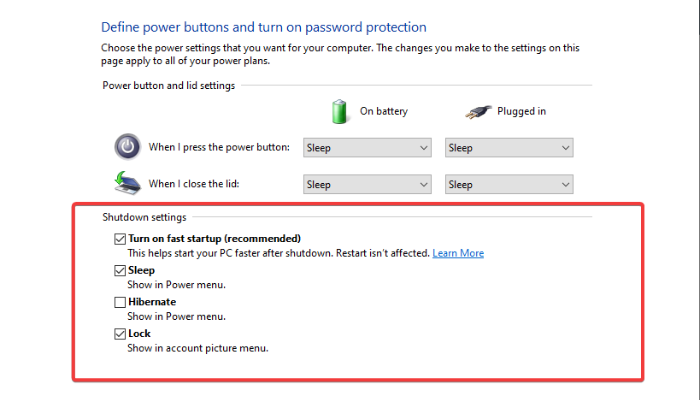
5. Click on Save changes.
8. Scan for Malware
1. Click on the Start menu, type Windows Security, and hit Enter to open it.
2. Navigate to Virus and threat protection.
3. Click on Quick scan to start the security check.
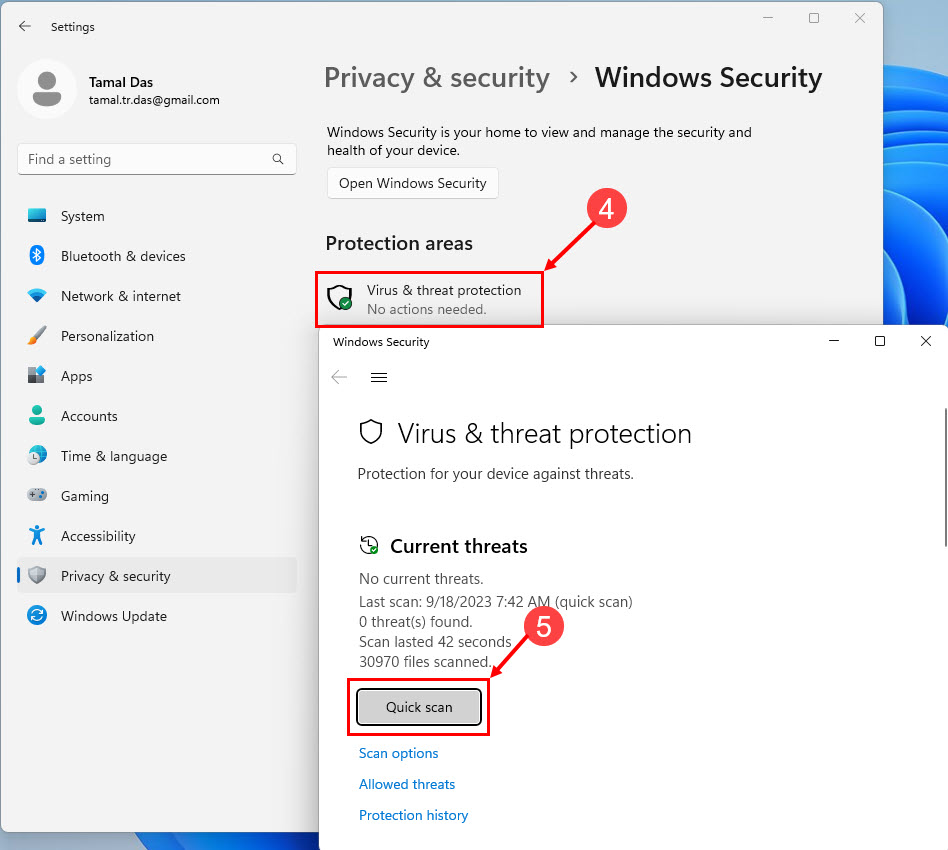
4. The scanner will check for security threats and also recommend actions against them.
9. Use System Restore
You can use System Restore to take the computer to a previous state when there was no issue with this error.
1. Press the Windows key + L to go to the sign-in screen.
2. Press the Shift key while you click on Power > Restart > Restart anyway.
3. The computer will then restart in the Windows Recovery Environment (WinRE).
4. Click on Troubleshoot > Advanced Options > System Restore.
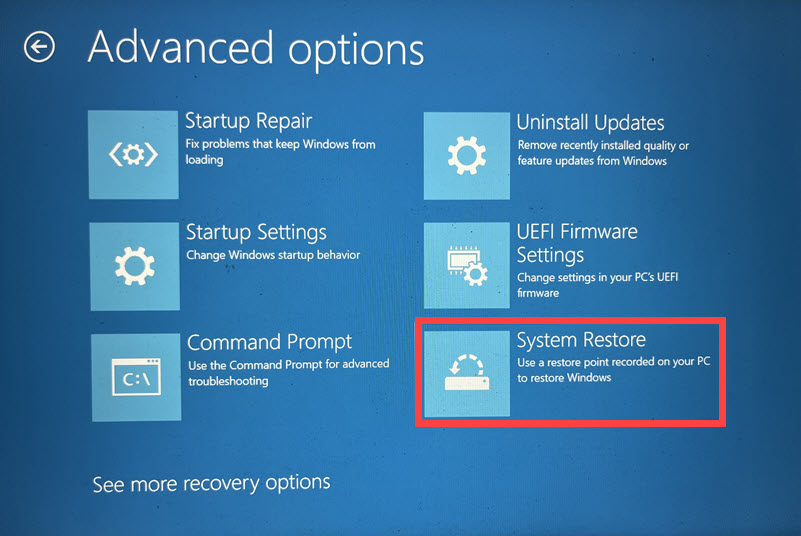
5. Follow the onscreen instructions to complete the process.
10. Update Windows
Windows updates can fix bugs and improve system performance.
1. Press the Windows key + I to open the Windows Settings.
2. Navigate to Update & Security.
3. Click on the “Check for updates” button.
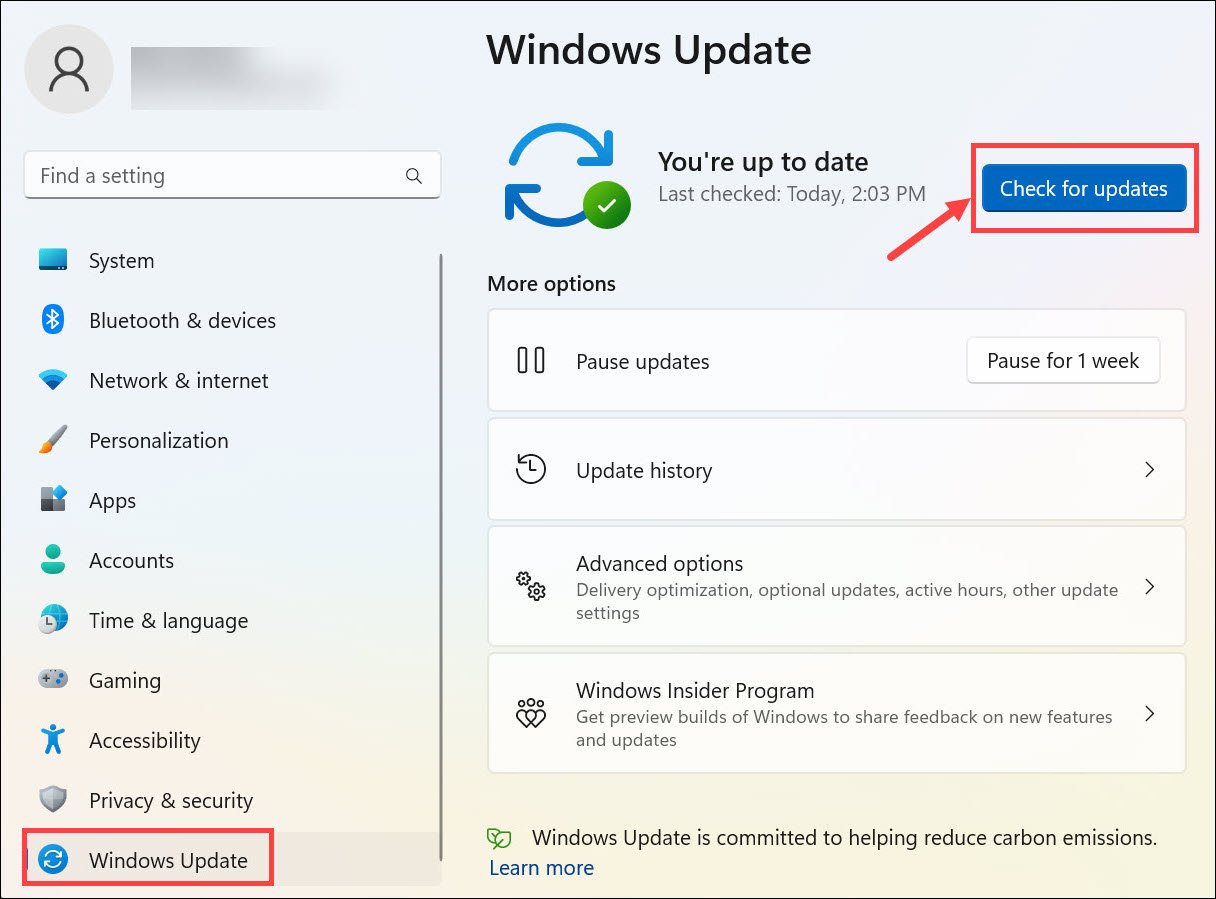
Also Read:
- 0x000000A2 MEMORY_IMAGE_CORRUPT [7 Tested Fixes]
- 0x00000098 END_OF_NT_EVALUATION_PERIOD – Simple Fixes
Summary
That is all on how to fix the 0x00000099 INVALID_REGION_OR_SEGMENT BSOD error on your Windows computer. Note that the cause of the problem could be any of the factors mentioned above. Therefore, you may be required to try different workarounds to resolve the problem. Good luck!
