If you are looking for the best free Snagit alternative for Windows 11/10, this post will definitely help you. Snagit is a paid software that works as an image screen-capturing tool, a snipping tool, and a screen recorder with video/audio recording capabilities. There are a few good free software tools like Snagit that let you do screen captures, video recordings, etc.
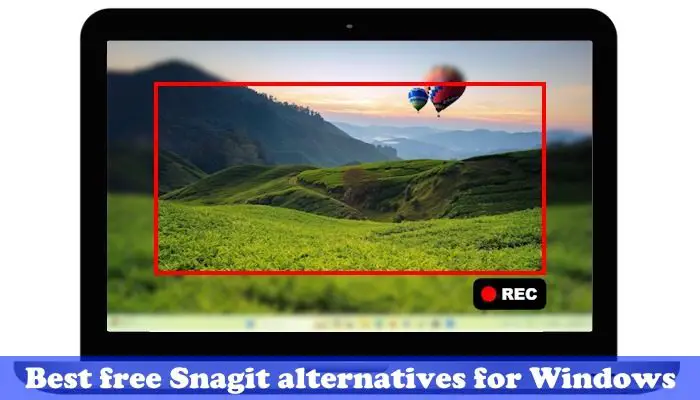
Best free Snagit alternatives for Windows
In this article, we will talk about the following best free Snagit alternatives that allow you to take screenshots in Windows 11/10:
- ShareX
- Icecream Screen Recorder
- OBS Studio
- Greenshot
- EaseUS Screen Recorder
Let’s start.
1] ShareX
ShareX is a free screen capture tool for Windows. This tool offers a wide range of features that can be customized as per your choice. You can capture the entire screen, active Window, screen recording, screen recording (GIF), etc. Let’s talk about some features of ShareX:
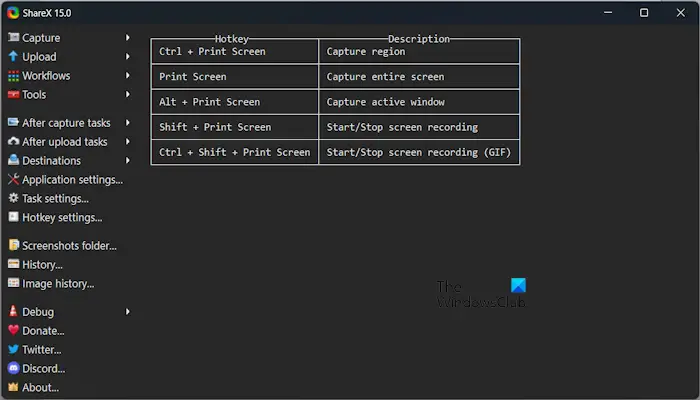
- Capture methods: This feature allows you to capture full screen, active window, scrolling capture, auto-capture, area (transparent), etc. ShareX also offers advanced options like window menu capture, monitor menu capture and more. These options provide more detailed control over the capture process, allowing you to precisely capture specific windows or monitor areas. You can capture screenshots in various formats, including PNG, JPEG, BMP, GIF, and more.
- Region capture: Region capture allows you to capture specific areas of your screen with precision. It provides three primary methods for capturing regions: rectangle, ellipse, and freehands.
- Annotation tools: You can add visual elements to your screenshots and screen recordings, enhancing their clarity and effectiveness. These tools provide a variety of options for annotating your captures, making them more informative and engaging. Such as shape annotation, text annotation, highlighting tool, arrow tool, magnifying tool, etc.
- Upload methods: This method allows you to share your captured screenshots and screen recordings to various destinations, making it a convenient tool for collaboration and communication. Different upload options are available, like Upload file, Upload folder, Upload from Clipboard, Drag and Drop upload, etc.
This tool has its specific hotkey which makes screen capture easier.
- For Capture region: Ctrl + Print Screen.
- Capture the entire screen: Print Screen.
- Capture active window: Alt + Print Screen.
- Start/Stop screen recording: Shift + Print Screen.
- Start/Stop screen recording GIF: Ctrl + Shift + Print Screen.
2] Icecream Screen Recorder
Icecream Screen Recorder is another free screen capture and screen recording tool that is easy to use and has many features. It can capture screenshots, record videos with or without audio, and edit recordings. You can also record your game. It has a pro version that provides additional features like scheduled recordings, webcam recording, and advanced editing options. Let’s talk about its features in brief:
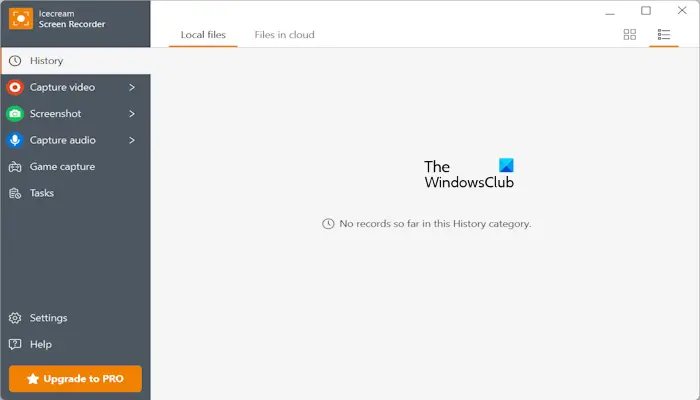
- Capture video: The Capture Video feature in Icecream Screen Recorder allows you to record your screen activity with or without audio. You can capture the entire screen, a specific region, or a single window. You can also record your webcam simultaneously with your screen.
- Screenshot: This feature allows you to capture screenshots of your entire screen, specific regions, windows, menus, and even scrolling web pages. It offers various capture modes, editing options, and output formats, making it a versatile tool for capturing and sharing.
- Capture audio: You can record audio from your microphone and system sounds simultaneously while capturing your screen. Adjust the microphone input level to ensure optimal recording quality.
- Game Capture: Game Capture is designed to capture high-quality gameplay footage with minimal performance impact, ideal for streamers, content creators, and casual gamers. It offers a number of customization options and features tailored for gameplay recording.
You can download Icecream Screen Recorder from icecreamapps.com.
3] OBS Studio
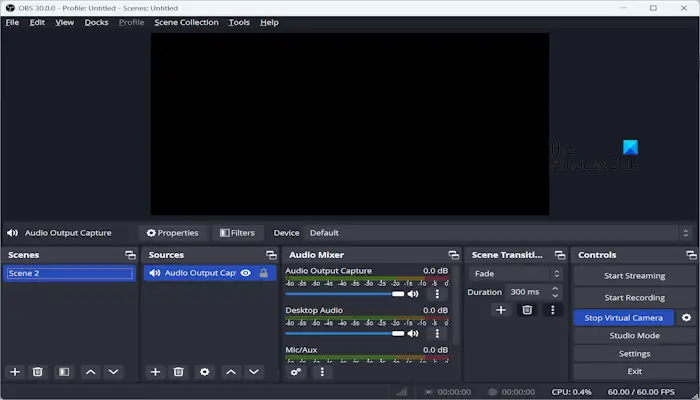
OBS Studio is also a free screen recording tool. If you love to play games and live streaming, then you can use this free tool. This software is popular among gamers, streamers, and content creators. It offers a wide range of features for capturing, editing, and broadcasting screen content, making it a versatile tool for various purposes. Streamers can broadcast live events, host webinars, and create engaging streaming content.
You can Combine and mix audio sources from your microphone, system sounds, and external devices. Create scenes with multiple sources, transitions, and effects for dynamic presentations.
4] Greenshot
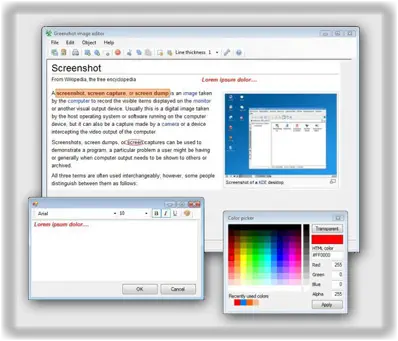
Greenshot is a great free, open-source screenshot tool for Windows. This tool captures the entire screen, specific regions, active windows, and even scrolling web pages. You can annotate screenshots with text, arrows, shapes, and other drawing tools. You can also apply various image editing effects, including resizing, cropping, rotating, flipping, and more with the help of this software.
5] EaseUS Screen Recorder
EaseUS Screen Recorder tool is a free screen capture and recording tool that is easy to use and has a wide range of features. It can capture screenshots, record videos with or without audio, and edit recordings. This tool has Hotkey Activation for quick access to recording and capture functions. Have a look at the following features:
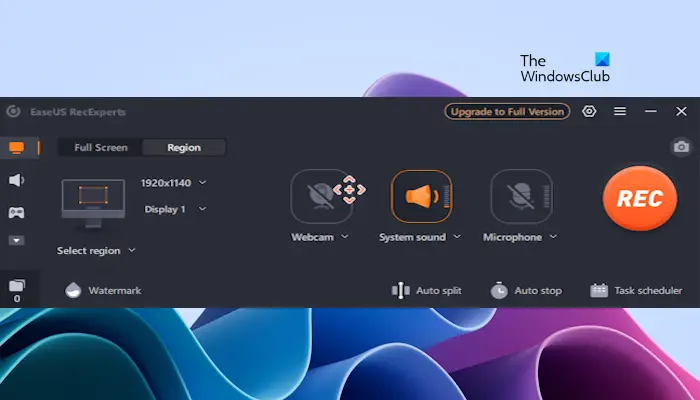
- Voice recorder: Voice recorder captures high-quality audio from your microphone or system sounds. You can also combine and mix microphone and system sounds in real-time to create a seamless audio experience. It has various audio effects, such as echo, reverb, and amplification.
- Video Editing: With the help of this feature you can edit your recorded videos. You can add text overlays, watermarks, and other effects to your videos. Enhance video quality with noise reduction and sharpening tools.
- Game capture: This feature is designed to optimize gameplay recording for both casual gamers and dedicated streamers. It automatically detects and selects the active game window, eliminating the need to manually specify the capture area. It allows quick start and stop of recording using customizable keyboard shortcuts for seamless gameplay capture.
- Task scheduler: You can schedule your recording with the help of a task scheduler. Also, you can set a date, time duration, etc., for your video recording.
- Region: This feature allows you to capture a specific portion of your screen rather than the entire screen. This is useful for capturing specific elements or areas of interest without including unnecessary parts of your desktop.
That’s it. I hope this helps.
Read: Free Screen Capture Software For Windows.
Is Snagit better than Snipping tool?
You may find Snagit better than the Windows Snipping tool in terms of some advanced features it offers, like Panoramic capture, Advanced image editing, Trimming videos, etc. Windows Snipping tool is a free tool, whereas Snagit is not free.
How long is a Snagit license good for?
Snagit is a perpetually licensed product, which means you pay a one-time fee to own the product version that you purchased permanently. However, if you want to upgrade to the latest version of Snagit, you will need to purchase a new license.
