Securely deleting files is a good way to prevent unauthorized recovery of personal and confidential data. There are many programs which help you achieve this, like the highly-rated SDelete utility from Sysinternals.
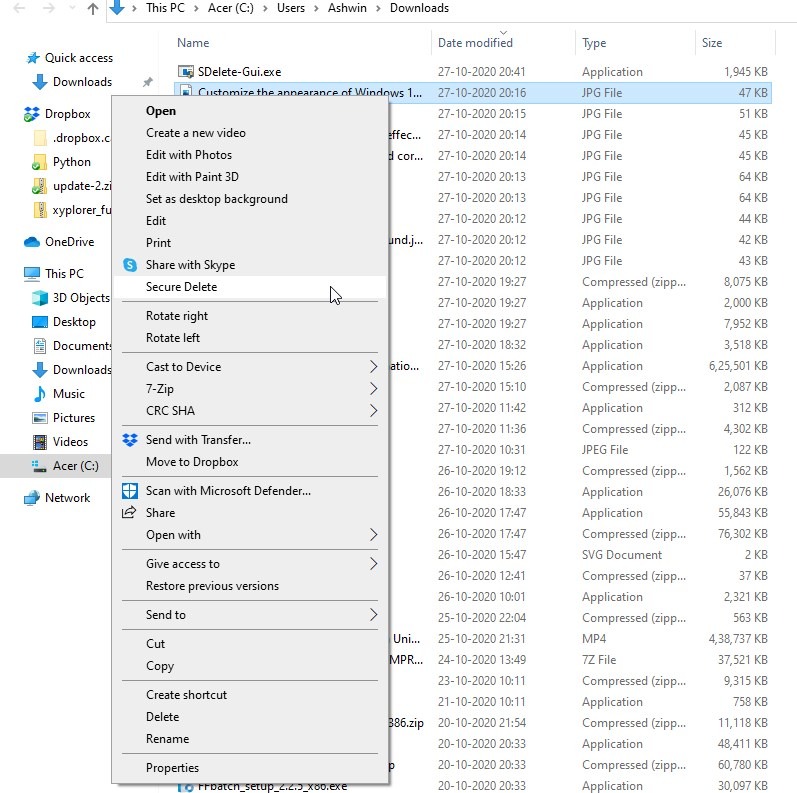
The problem is, it’s a command-line tool, and I think it’s safe to say the majority of users don’t use such programs. Why? Because they aren’t user-friendly.
SDelete GUI is an open source program that makes it easy to use the deletion tool it is named after.
The application is a shell extension, which means it will be added to the Windows Explorer Context menu. Download SDelete GUI and run it, you’ll need to accept the UAC prompt because adding the entry to Explorer requires administrator privileges.
When you run it, SDelete GUI asks you to select the number of passes, this is the number of times the data will be overwritten. The program is set to use 10 passes, but you can increase or decrease this number by using the + and – buttons or by typing a number from 1-100 in the text box.
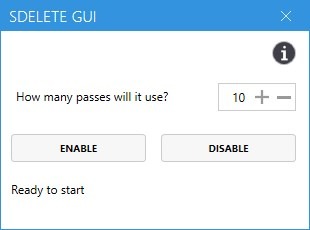
Click on the enable button and a message should appear that says “Configured. SDelete will use 10 passes”.
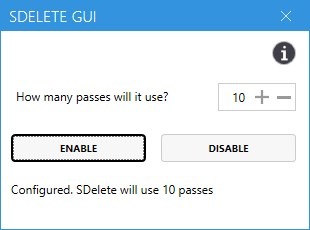
That’s basically the only option that is available in the program, so you can close the window. Open Explorer and right-click on a file or folder that you want to erase. You should see a new option in the context menu that says “Secure Delete”. When you click on it for the first time, SDelete’s license agreement will appear, and you will need to accept it to install the free utility. This is a one time thing.
You’ll need to use the context menu option again. When you hit Secure Delete, a command prompt window should quickly open and close, and your file will be erased. And since the program relies on SDelete, the deletion method that it uses is the same DOD 5220.22-M standard.
A manual command for the same would look like this: sdelete -p 10 C:UsersAshwinDownloadsTest.mp4
It may look simple for advanced users, but think about how convenient having a context menu item will be, especially when you want to delete a ton of files and folders. It saves you a lot of time.
Warning: SDelete GUI does not display any message to warn you, when you choose the delete command from the context menu. This can be a big problem if you accidentally select the wrong file or folder.
There is a workaround for this issue. Run the SDelete GUI executable again, and click on the Disable button to remove the tool from the context menu. When you want to use the program, enable it and delete your files. Once you are done with it, disable it again. This isn’t convenient, but it offers a good way to prevent unwanted data loss.
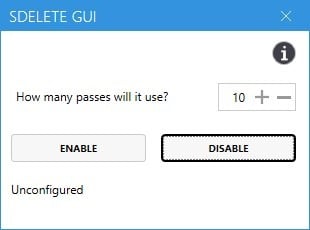
Personally, I find the lack of support for the rest of SDelete’s commands to be slightly disappointing. But given that SDelete GUI’s goal is to make secure file deletion user-friendly, I think it may be unfair to criticize it too much.
SDelete GUI is an open source program, written in C#.
Thank you for being a Ghacks reader. The post Delete files securely from the Explorer context menu with SDelete GUI appeared first on gHacks Technology News.
