Xbox is one of the most used platforms on different devices to play games and watch shows. Using Xbox, you can play games, and host parties while playing games by inviting friends to chat, play multiplayer games, and do a lot more. Xbox One and other models of Xbox consoles are a great way to better the gaming experience. They support 4k gaming with better capabilities than other devices. Millions of gamers around the world use Xbox consoles to play games they like using the features it has. Some of the users are seeing error 0x80070102 while signing into Xbox One. In this guide, we have a few solutions to fix it.
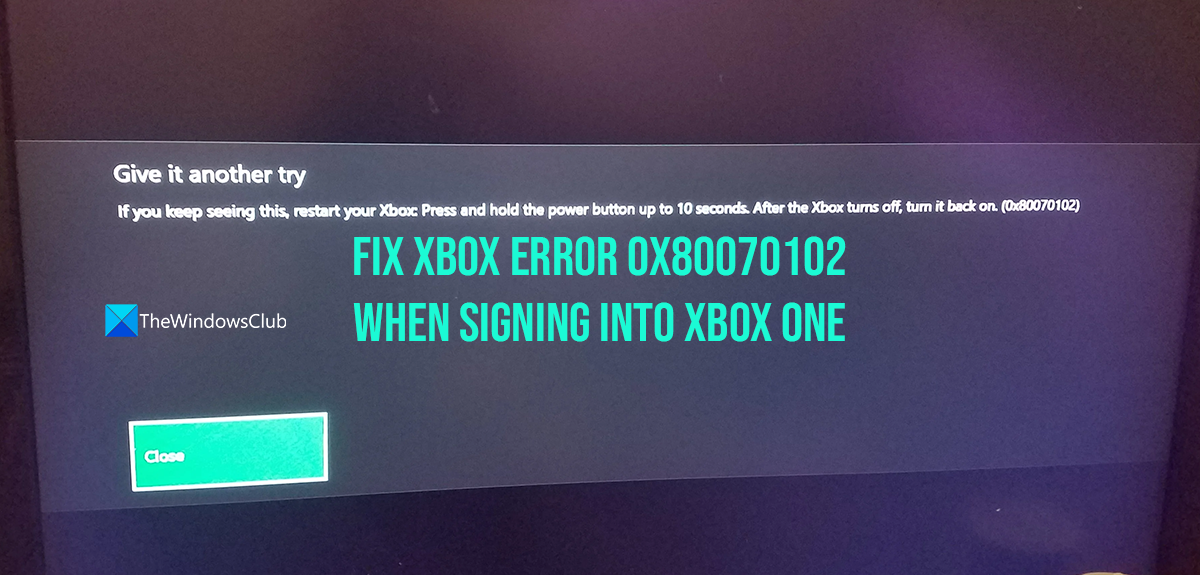
If you keep seeing this, restart your Xbox: Press and hold the power button up to 10 seconds. After the Xbox turns off, turn it back on. (0x80070102)
Fix Xbox Error 0x80070102 when signing in to Xbox One
Xbox error 0x80070102 means that Xbox service is experiencing issues getting the sign-in info. You need to try the following solutions to fix the issue.
- Try to sign in again
- Check the Xbox Server Status
- Restart your Xbox console
- Reset your console
Let’s get into the details of each method and fix the issue.
1] Try to sign in again
Try signing in again to your Xbox console and see if it helps. Sometimes just another try fixes issues as they were caused by small glitches.
2] Check the Xbox Server Status
If there is any issue with the Xbox servers, you will not be able to do anything. You cannot sign in, play games, etc. You need to wait until they are back up to use Xbox services normally again. You might be seeing the error 0x80070102 due to any issue with the Xbox servers. Check the Xbox Status and wait until they are fixed if there are any issues.
Read: Xbox One keeps disconnecting from the internet
3] Restart your Xbox console
If the Xbox servers are fine and you are still seeing the error, you need to restart your console and try signing in again after that. It may fix the issue and let you use it without any errors.
4] Reset your console
If none of the above methods work, you need to reset your Xbox console keeping games and apps. To do that, turn off the Xbox console, and hold the Pair and Eject buttons at the same time. Then, press the power button to power on while holding the Pair and Eject buttons to open the Troubleshooting screen. Select Reset and keep my games & apps options and let the process complete. You should be able to sign in without any issues after that.
These are the different ways using which you can fix the error 0x80070102 while signing in to Xbox One.
Read: 10 Xbox One Tips, Tricks, and Hidden features
How do I fix error code 0x80070102?
You need to try signing in again, check the Xbox Status, restart your console, and reset the console-keeping apps and games if nothing other works. It is caused when there is trouble getting sign-in details from the Xbox servers. The error is more of an Xbox-side issue than a user-side issue. If you are still unable to fix the issue, you need to contact the Xbox support team from the official website.
How to factory reset an Xbox one?
You can factory reset an Xbox one in different ways. You can use the Pair and Eject buttons to enter troubleshooting mode and reset it. The other way to reset an Xbox one is through its settings. Press the Xbox button and go to Profile & system > Settings > System > Console info. Then, select Reset console and select Reset, and remove everything to factory reset.
How do I fix the startup error on my Xbox One?
If you are seeing startup errors on your Xbox One, you need to restart the console and see if that helps. If not, you need to reset your console using the Pair and Eject buttons to enter the troubleshooting mode and reset it keeping games and apps to fix the startup errors. If not, you need to perform Offline System Update or reset the console to factory default settings.
Read: How to update Xbox console offline using Xbox Offline System Update.
