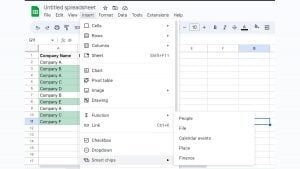Google, earlier this year, rolled out place chips, finance chips, and expanded date capabilities to Google Sheets. Now, just a few months later, the company has announced another update for Google Sheets that brings YouTube chips to its platform.
As Google explains it, YouTube chips in Google Sheets enable users to manage YouTube content within a sheet more easily. The company says that this feature will users to add YouTube data, such as the title, description, and video preview, directly into users’ spreadsheet cells. “Simply copy and paste a YouTube link into the cell, hover over it, and click the “Chip” option included in the “Replace URL” hovercard,” the company added.
Furthermore, the company says that users can also insert multiple smart chips and text into a single cell using the @ menu. This enhances users’ ability to quickly preview and interact with even more context-setting information in Sheets.
As far as availability is concerned, Google says that it has already started rolling out this feature to all Google Workspace customers, legacy G Suite Basic and Business customers and users with personal Google Accounts, and that all users should get this feature within a couple of weeks.
How to insert Smart Chips in Google Sheets
Inserting Smart Chips in Google Sheets is easy and can be done using two methods.
Using ‘@’ to insert Smart Chips in Google Sheet
Step 1: Go to the cell where you want to insert Smart Chips.
Step 2: Start with writing ‘@’, so will see a dropdown. You can select a file, event, place or contact from the suggestion or you can open a category for the dropdown. Write the name to narrow down suggestions.
Step 3: Select the desired result and you are good to go.
Using ‘Insert’ from the Menu
Step 1: Go to the cell where you want to insert Smart Chips.
Step 2: Go to the Insert on the menu.
Step 3: Click on the Smart Chips.
Step 4: Choose the desired category from the options.
Step 5: Then go to the cell and choose the information that you want to insert, and you are done.
It is worth noting that only those files, events, people and places etc. will appear in suggestions will inserting which are available on Google Drive or Google apps with the associated account.