In this post, we will show you how to change the display of mail count in Outlook. You can opt to Show number of unread items or Show total number of items. When users open their Outlook app, they will see the total number of their emails displayed in their Inbox folder, but what if you want to change the display of the number of emails? In Outlook, you can change the folder to display the number of unread emails or the total number of emails in a folder.
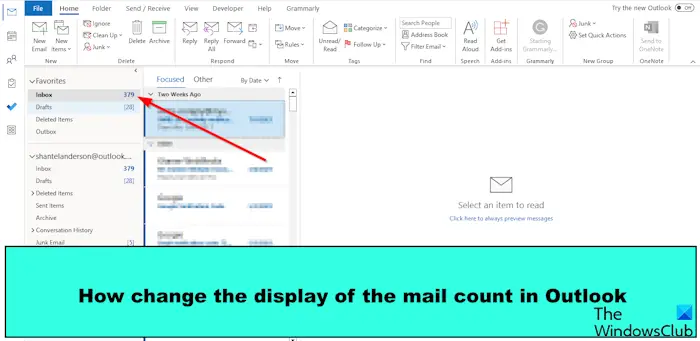
How to change the display of the Mail Count in Outlook
Follow the steps below to change the display of the mail count in Outlook:
- Launch Outlook.
- Right-click the folder and select Properties.
- Then choose any of the following:
- Show number of unread items or
- Show total number of items.
- Then click Ok.
Launch Outlook.
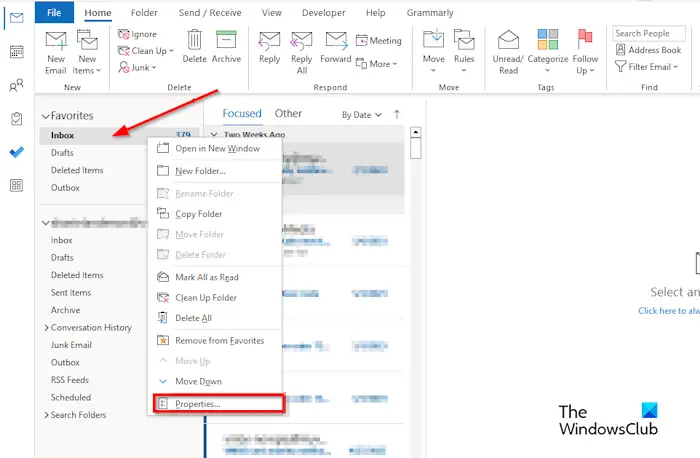
On the Folder Pane, Right-click the Inbox folder and select Properties from the menu.
An Inbox Properties dialog box will open.
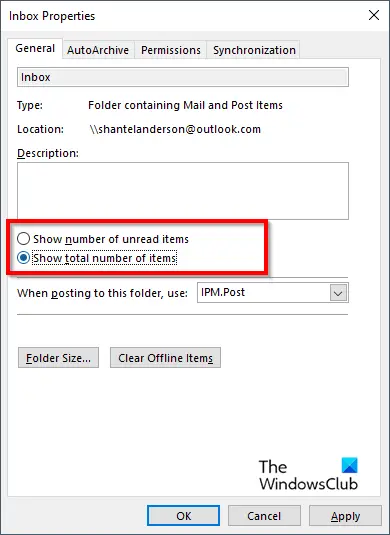
On the General tab, you can choose any of the following: Show number of unread items or Show total number of items.
Then click Ok.
Look on the Folder Pane to see changes.
If the option Show number of unread items is selected, it is displayed without a bracket; this option is the default option when launching Outlook.
If the option Show total number of unread items is selected, it is displayed with a square bracket.
How do I make unread emails more noticeable in Outlook?
In Microsoft Outlook, users can use Conditional Formatting to format unread messages so that it appears in any color or style they desire. Follow the steps below to conditional format your unread messages in Outlook.
- On the View tab, click the View Settings button in the Current View group.
- An Advanced View Settings: Compact dialog box will open.
- Click the Conditional Formatting button.
- In the Rule for this view box, select Unread messages.
- Then click Font.
- In the Font dialog box, you can choose a Font, Font style, Size, and color.
- Then click OK for all boxes.
- Look for the changes in your Unread messages.
READ: How to add BCC in Outlook Meeting Invite
How do I keep all emails unread in Outlook?
Follow the steps below on how to change how quickly messages are marked as read below:
- Launch Outlook
- Click the File tab.
- Click Option on the backstage view.
- An Outlook Options dialog box will appear.
- Click the Advanced tab on the left of the dialog box.
- Under the Outlook Panes section, click the Reading Pane button on the right.
- A Reading Pane dialog box will open.
- Select the check box for ‘Mark item as read when viewed in the reading pane.’
- Now type how many seconds you want to wait when you click a message in the Reading pane in the ‘Wait- seconds before marking item as read’ box.
- Then click OK.
- When the message appears, it will be marked as read.
READ: How to show Quick Actions button in Outlook
We hope you understand how to change the display of the mail count in Outlook.
