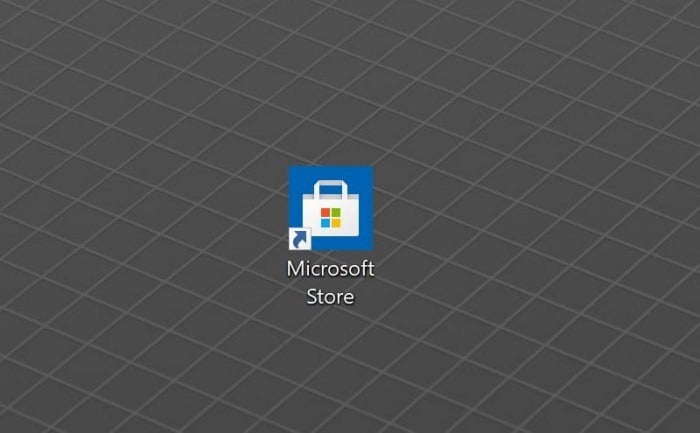With default settings, the Microsoft Store (previously known as Windows Store) app shortcut is pinned to Windows 10’s taskbar. If you have removed the Store shortcut from the taskbar, you might want to create a Microsoft Store shortcut on Windows 10’s desktop.
In Windows 10, it is easy to create a desktop shortcut for classic desktop applications. That said, the same cannot be said for apps installed from the Windows Store, especially if you do not know the lesser-known way present to create desktop shortcuts for apps.
As the Store app is not a classic desktop program, it is not executable. You cannot create a desktop shortcut for that by following the standard procedure that you have been doing for traditional desktop applications.
Luckily, Windows 10 does offer a way to create a desktop shortcut for the Store app and other apps installed from the Store. It is just that the procedure is slightly different. Here is how to create a desktop shortcut for the Store app in Windows 10.
Create Windows Store shortcut on Windows 10 desktop
Step 1: Search for the Store app using the Start/taskbar search. When you get the Store app in search results, right-click on it and then click on the Pin to Start option. Note that you need to skip this step if you have already pinned the Store app to Windows 10 Start menu or Start screen.
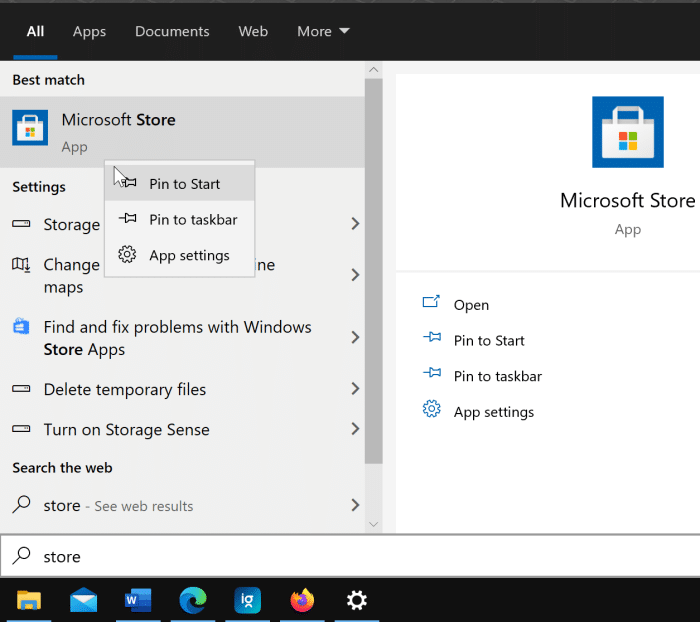
Step 2: The pinned Store app tile shows up at the bottom of the Start menu. Perform a click on it, hold the mouse button and then drag the Store app tile to the desktop area to create its shortcut on the desktop. Simple as that! You may now unpin the Store app tile from the Start menu if you wish to do so.
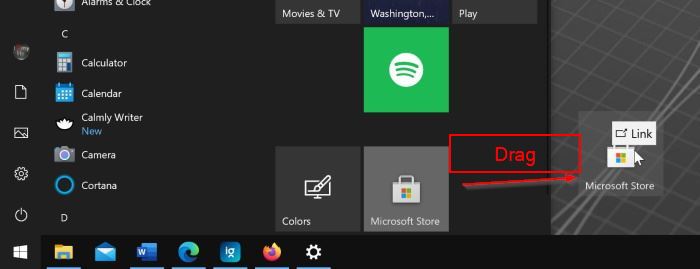
Note that you cannot create the Store app shortcut on the desktop by dragging it from the taskbar area to the desktop. So, you must drag the pinned Store tile from the Start menu to the desktop to create a desktop shortcut. You can use this method to create a desktop shortcut for all apps installed from the Store.
Between, if you have any issues with the Store app, you can reset the Store app.