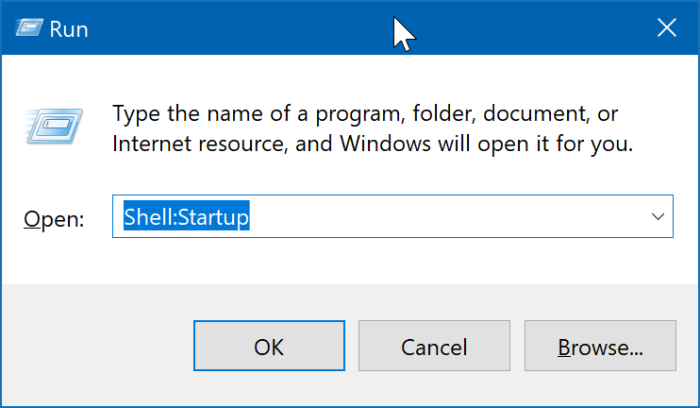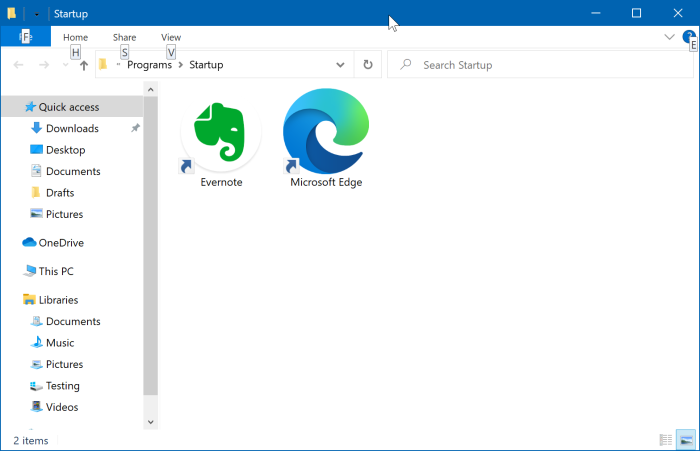You might want to access Windows 10’s startup folder to add a program to the Startup folder or remove an existing application from the Startup folder.
What is the Startup folder?
The Startup folder in Windows 10 is a system folder containing all the shortcuts of applications that load with Windows 10. In other words, shortcuts of programs that automatically start with Windows 10 can be found in the Startup folder.
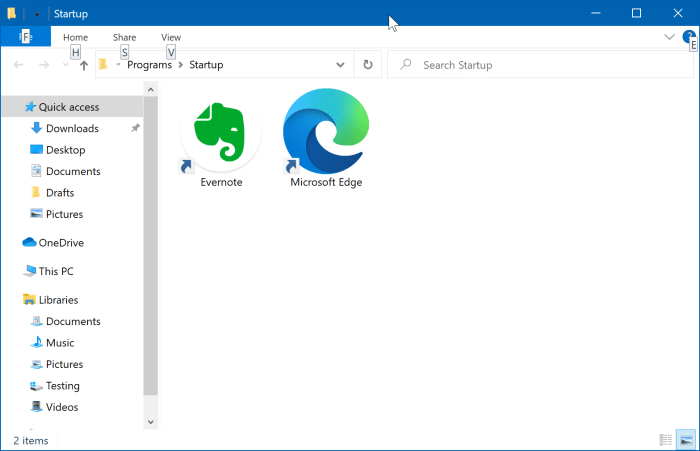
That said, not all programs that load with Windows 10 have their presence in the Startup folder. Programs that include a built-in option to load with Windows 10 might not show up in the Startup folder. To view all programs and apps that load with Windows 10, please navigate to Windows 10 Settings > Apps > Startup.
Startup folder location in Windows 10
As with the case of previous versions of the Windows operating system, this is the location of the Startup folder in Windows 10:
C:UsersUserNameAppDataRoamingMicrosoftWindowsStart MenuProgramsStartup
In the above path, the letter “C” is the drive letter of the drive where Windows 10 is installed, and UserName is your user account name.
How to open the Startup folder in Windows 10
Method 1 of 2
Open the Startup folder via Run command in Windows 10
Step 1: Open the Run command box by simultaneously pressing the Windows logo and R keys.
Step 2: In the Run command box, type Shell:Startup and then hit the Enter key to open the Startup folder. Note that this Startup folder is for the currently logged-in user only.
If you want to open the Startup folder for all users, type Shell:Common Startup and hit the Enter key.
Method 2 of 2
Use the File Explorer to open the Startup folder in Windows 10
Step 1: Open the File Explorer. Click on the View tab and then select the Hidden items option.
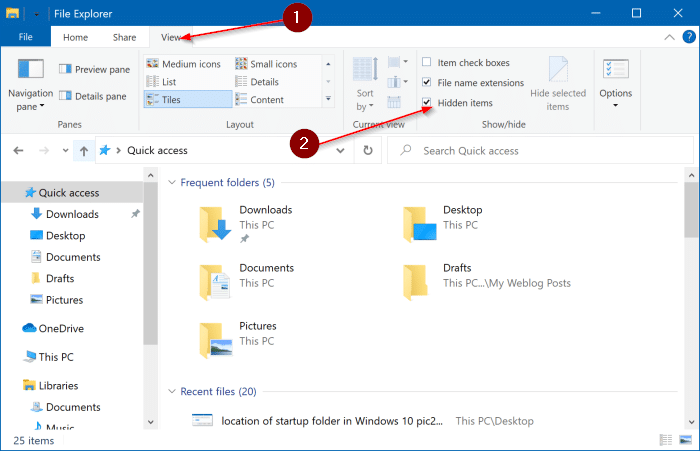
Step 2: As said before, the path to the Startup folder in Windows 10 is: C:UsersUserNameAppDataRoamingMicrosoftWindowsStart MenuProgramsStartup
So, you can use File Explorer to navigate to the Startup folder. As said before, in the above path, “C” is the drive letter of the Windows 10 installation drive and “UserName” is your local or Microsoft account user name. In the path, the AppData folder is hidden by default, so we need to configure the File Explorer to show hidden folders (which we did in Step 1).