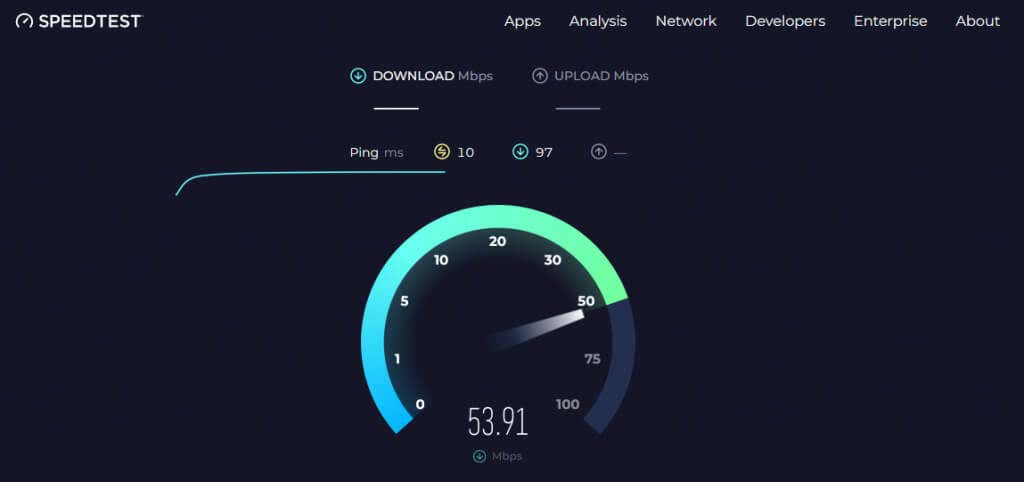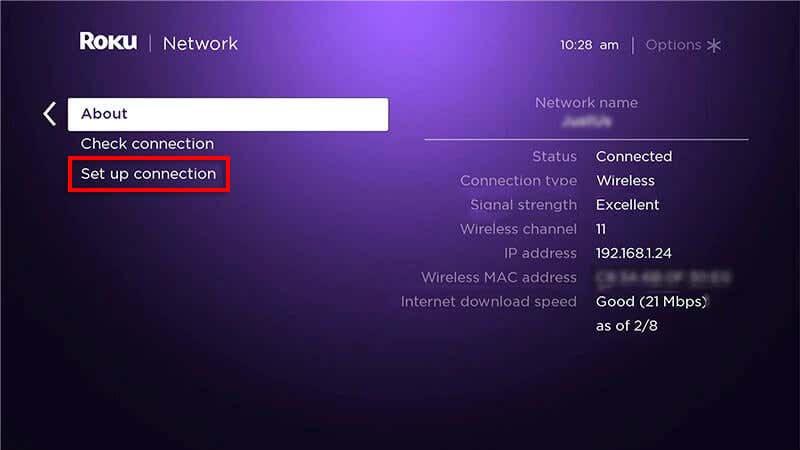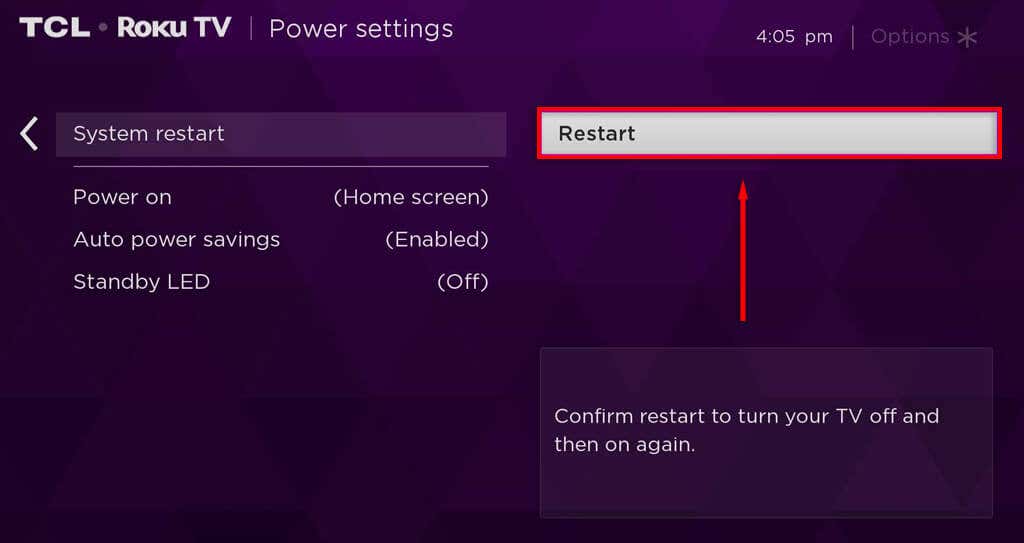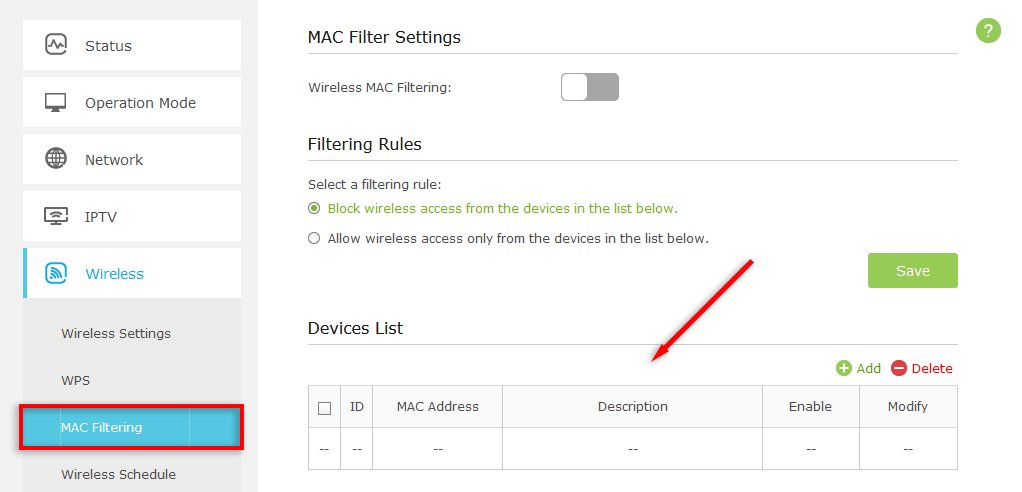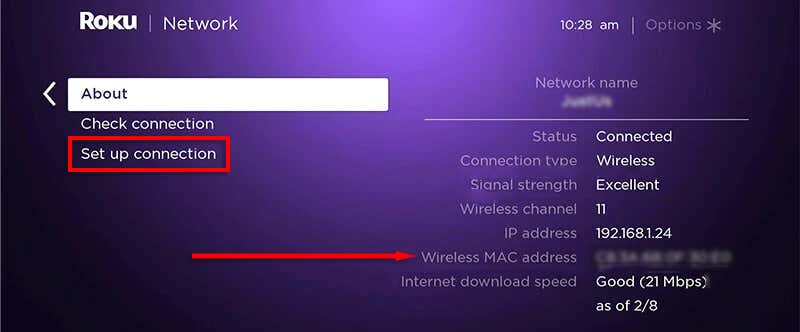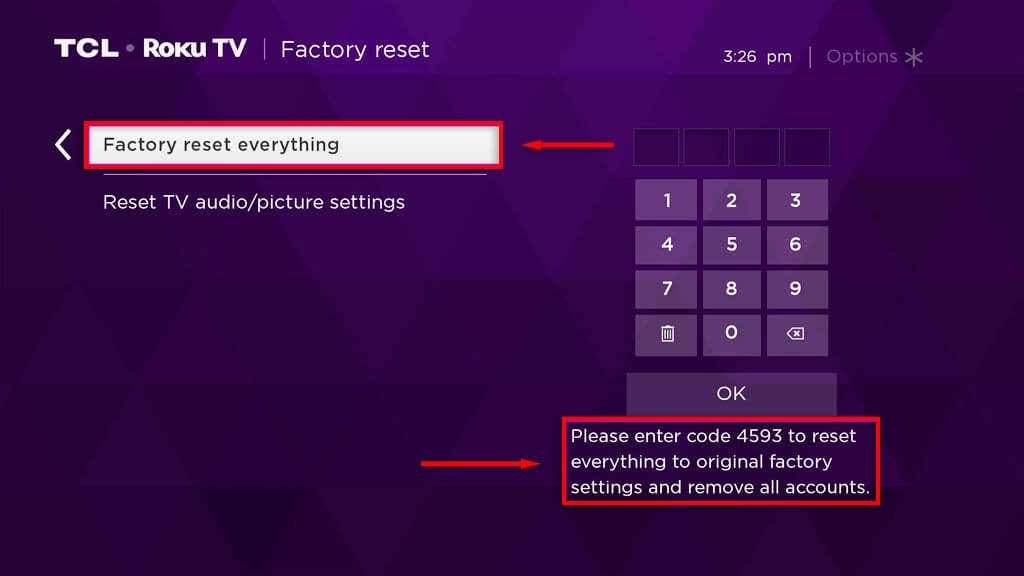The Roku error code 014.30 is usually caused by a weak internet signal or a poorly set up device and usually appears when you try to start streaming (or during a session). If you get the 014.30 error, you won’t be able to continue streaming until you resolve any issues with your Roku’s internet connection.
Below, we’ll explain what causes this problem and how to fix the Roku error 014.30.
What Causes Roku Error 014.30?
There are two main causes for this error:
- A weak or non-existent wireless signal. The error will occur if your Roku device can’t connect to the internet or the Wi-Fi signal strength is too weak to stream video properly. Problems like using the wrong SSID or setting up your TV too far from your wireless network can also trigger errors.
- Incorrect device configuration. If you haven’t set up your Roku device, TV, or router correctly, it can cause the 014.30 error. For instance, you might have enabled MAC address filtering on your router, preventing your Roku device from accessing the internet.
Fixing the 014.30 error code is easy. Here are four things to try, in order of how likely it is to fix the problem:
1. Check Your Internet Connection
The first thing to do is make sure that your internet is working correctly:
- Check if you can access the internet on another device. See if you can open a website without issues using your smartphone or PC. Suppose you can’t, then try troubleshooting your internet connection.
- Reboot your router and modem. Turn your router off, wait 30 seconds, then turn it back on. Check if your internet is now working correctly.
- Do a speed test. On another device, load up Speedtest by Ookla and ensure you get the expected internet speed. Keep in mind that you need at least 3 Mbps to stream videos.
- Make sure that your network password is correct. With the Roku remote, press the Home button, then choose Settings. Select Network > Setup connection > Wireless. You can also connect a Roku to the Wi-Fi without a remote if it isn’t working. Ensure the correct network name is selected, then check that the Wi-Fi password is accurate.
- Contact your Internet Service Provider (ISP). If nothing works, you might need to contact your ISP to find out what’s happening.
2. Power Cycle Your Roku Device and TV
Random glitches can prevent your Roku and TV from accessing the internet, whether connected through Ethernet or Wi-Fi. Power cycling these devices helps by clearing the potentially corrupt DNS caches. To do so:
- Unplug your TV (or Roku TV) from its power source.
- Press and hold the Power button on your TV for 20 seconds to release any stored electricity.
- Plug your device back in, then turn it on.
- Using your Roku remote, go to Settings > System and choose System restart > Restart.
- Wait for it to reboot, then check if Roku works correctly.
3. Check MAC Address Filtering Settings
If your router has MAC address filtering enabled, it may be blocking your Roku from the internet. To get around this, you need to add the Roku MAC address to your router:
- Open your router’s administration page by entering its IP address into the search bar of your web browser. Usually, this is something like 192.168.1.1. Find the MAC address filtering settings.
- Here, add your Roku’s MAC address. Select Settings, then About from the Roku home screen to find it.
4. Factory Reset Your Roku Device
If nothing else has worked, your last resort is to factory reset your Roku. This will revert it to default settings, enabling you to set it up and reconnect it to the Wi-Fi network. Remember that a factory reset will remove all the data and settings you’ve added to your Roku.
- From the Roku main screen, select Settings > System.
- Choose Advanced system settings.
- Select Factory reset, then choose Factory reset everything. You might be asked to enter a one-time security code to confirm your decision.
- Press OK.
- Wait for the reset to finish, then reconnect your Roku to the internet. After reconnecting, check whether the Roku is working correctly.
Stream Videos Without a Hiccup
Hopefully, this article has helped you resolve any issues with your Roku streaming device and wireless connection so that you can get back to binge-watching your favorite shows once again. If you’re still experiencing issues, contact Roku Support for further help.