Once a year Apple rolls out a major update to tvOS, the operating system software that runs on the 2015 and later Apple TV models. These (free) full-version updates introduce new features, as well as tweaking the interface and fixing bugs. The latest of these is tvOS 14, and it launches today!
In between the yearly updates, smaller point updates roll out, such as (in the near future) tvOS 14.1. These tend to have fewer eye-catching features but they are important too, because they often include security fixes. It’s a good idea to keep your Apple TV up to date with the latest tvOS updates.
In this article we explain how to update tvOS on your Apple TV – which, as of today, means installing tvOS 14. (If you’d like to try out forthcoming versions of the software before they launch, you need to install a tvOS beta.) We also address any issues you might encounter with the update process.
Note that tvOS is only available on Apple TV 4K (2017) and Apple TV 4th generation (2015). Older Apple TVs have their own software, called simply Apple TV Software, but this isn’t updated very often. However, if your device is experiencing performance issues it’s worth checking that you’re running the most up-to-date software, something we explain below.
How to update tvOS on Apple TV (2015 or 2017 model)
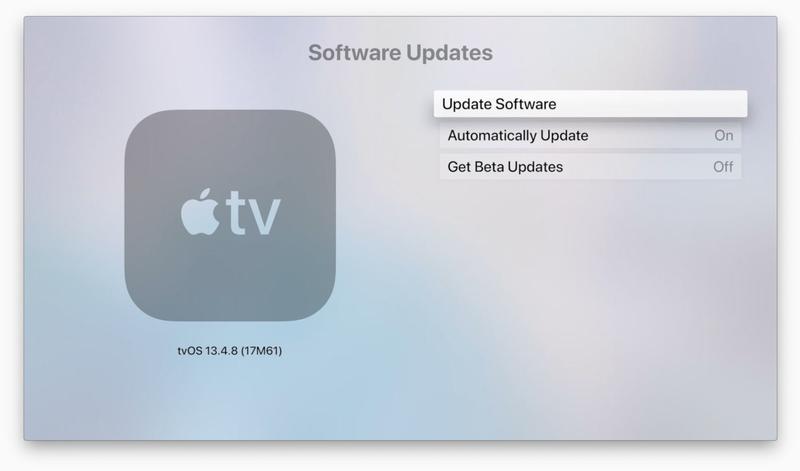
If you have a newer Apple TV – one launched since 2015 – this is how to update its software.
- Go to Settings > System > Software Updates > Update Software
- Click on Download and Install to download the update
- Click on Update Now
The Apple TV may restart during the process, and you’ll be presented with a progress bar indicating the status of the update.
Once the Apple TV update has been completed, the Apple TV will restart running the most up-to-date software.
To turn on automatic updates go to Settings > System > Software Updates and turn on Automatically Update.
How to update the software on Apple TV (2012 and older)
If your Apple TV is one of the older models that pre-dates the App Store interface, this is how to update it.
- Go to Settings > General > Update Software
- If there’s an update, download it
- Install the update
To turn on automatic updates, go to Settings > General > Update Software and turn on Update Automatically.
What is the latest version of Apple TV software?
When Apple launched the reinvented Apple TV in 2015 it created tvOS, the iOS like software interface for it. tvOS started at version 9, so there won’t be any older versions than that.
- tvOS 14 is the newest version, and rolls out on 16 September 2020. It improves the gaming experience, supporting multi-user achievements and a wider range of controllers. There’s a new picture-in-picture feature, a redesigned Control Centre, and improved support for home security devices.
- tvOS 13 launched on 30 September 2019. New features included a redesigned Home Screen, different user profiles, and a Control Centre.
- tvOS 12 launched on 17 September 2018, adding Aerial screen savers, autofill passwords, and Dolby Atmos sound. A later update enhanced the Apple TV app, ready for the arrival of TV+.
- tvOS 11 launched on 19 September 2017. Find out about tvOS 11 here.
- tvOS 10 arrived in September 2016. It brought the ability to create folders so you can organise the Apple TV interface.
- tvOS 9 arrived in September 2015 and introduced the Apple TV App Store.
The Apple TV 3 models run version 7.2.2 currently. It now includes the Apple TV app, which suggests that the new TV+ subscription content will be available for owners of the Apple TV 3.
Older Apple TV models run 7.2.2, but don’t have the TV app.
You can find a list of available software updates for 2nd and 3rd generation Apple TVs here.
How do I know what version of Apple TV software I’m running?
On a 4th-gen or 4K Apple TV:
- Go to Software Updates on your Apple TV: Settings > General > About > tvOS
On an older Apple TV:
- Go to Settings > General > Update Software.
Apple TV update problems
Sometimes updates can fix problems and sometimes they can cause them. It’s usually wise to wait a little while before updating your Apple TV just in case there is an issue with a new update. (Although if you’ve it set to automatically update this advice may come too late!)
If you do encounter any issues the advice below should help.
White screen
If you get a white screen with an image of a white cord and the iTunes icon, that means the software update has failed. You will need to connect your Apple TV to your computer and restore it via iTunes.
Bricked Apple TV
If an update has ‘bricked’ your Apple TV – in other words, it no longer turns on and might as well be a brick – then you need to attempt to restore it by plugging it in to a Mac or PC and using iTunes to restore it to factory settings. See below.
How to restore your Apple TV to factory settings
If you have to restore your Apple TV to factory settings:
4th generation or 4K Apple TV, advice here.
3rd generation, advice here.
If you need to restore your Apple TV through iTunes here is how to do that.
If you have a new Apple TV, here’s how to set up the new Apple TV.
