The classic System Properties window, as seen below, is one of my favorite windows built-in tool that I use almost daily. It shows some brief system information, takes me to join the computer to domain, as well as has a shortcut that takes me to the Advanced system settings that have another set of tools I use quite often.
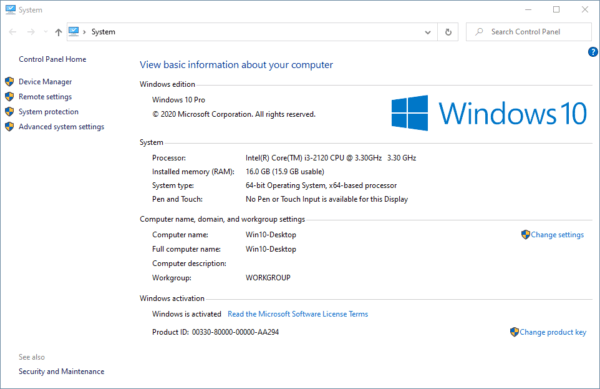
But it disappeared in Windows 10 20H2. Right-clicking This PC and Properties now takes me to the About page in Settings instead.
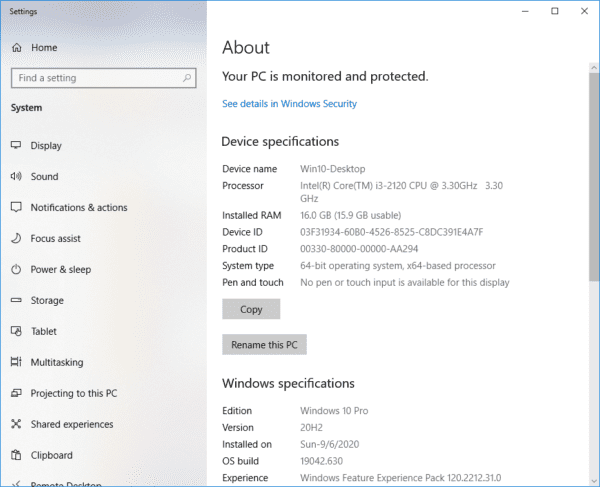
Frankly, most of the tools I used day by day can be found right on that About page. Rename this PC should be similar do change computer name before. And Related settings section includes all the quick shortcuts that I need for my daily work.
Changes are not always easy but I can live with the new change. However, if you are not and still preferring the old classic way, here is the walkaround.
Press Win + R, copy/paste in the following command, and click OK.
shell:::{bb06c0e4-d293-4f75-8a90-cb05b6477eee}How about a shortcut?
Right-click the empty space on the desktop, select New > Shortcut. Paste in the following, and you are good to go.
explorer.exe shell:::{bb06c0e4-d293-4f75-8a90-cb05b6477eee}
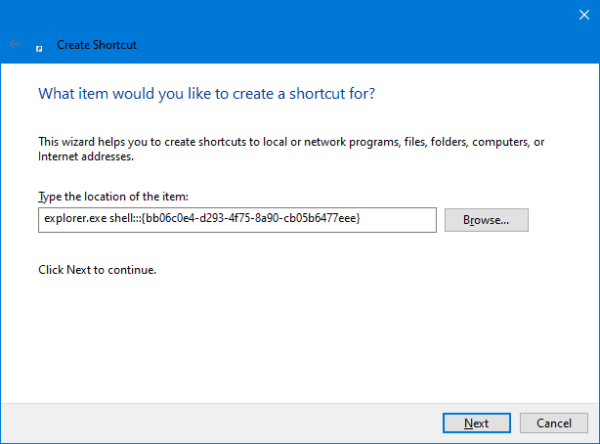
The post Where is the Classic System Properties Window in Windows 10 20H2 and How to Open it? appeared first on Next of Windows.
