![]()

macOS Recovery mode is the built-in recovery system of the Mac for troubleshooting your computer. Hopefully, you’ll never need to use Recovery mode, but if you ever do, it pays to know that macOS Big Sur has changed how the user invokes macOS Recovery mode on Macs with Apple Silicon. Follow along as we show you how to enter macOS Recovery on M1 Macs.
macOS Recovery comes to the rescue
Most people will never know macOS Recovery exists until their computer starts acting up. Residing on its own protected partition, Recovery mode is an indispensable troubleshooting feature. With it, you can reinstall the operating system even if the startup partition is wiped clean, transfer files between two Mac computers, repair disk errors and more.
![]()
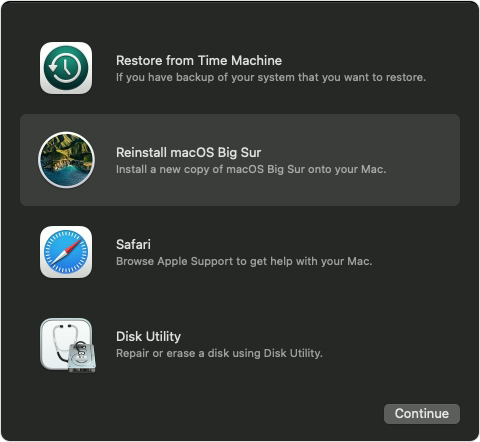
Here’s everything you can do with macOS Recovery on your M1 Mac with Apple Silicon:
- Repair your internal disk
- Install or reinstall macOS
- Use the Safari browser
- Restore your files from a Time Machine backup
- Set security options for different disks
- Change the startup disk and restart your computer
- Share your Mac’s disk to transfer files between two computers
- Change system settings via the command line
- Start up your computer in safe mode
If the Recovery partition itself is damaged, boot into macOS Recovery mode over the Internet to download the most recent version of macOS and get you back up and running.
How to start up a Mac from macOS Recovery
Follow the appropriate steps to start up your Mac from macOS Recovery depending on whether you’re using a Mac with Apple Silicon or an older model that uses chips from Intel.
Booting your Apple Silicon-based M1 Mac to macOS Recovery
If you’re using an M1 Mac with Apple silicon, then you need to follow the appropriate steps to enter macOS Recovery mode, and here they are:
- Click the Apple menu and choose “Shut Down”.
- Now press and hold the power button until you see “Loading startup options”.
- Click “Options”.
- Lastly, click “Continue” and enter the password for an administrator account, if requested.
Booting your Intel-based Mac to macOS Recovery
The process of starting up Intel-based Macs from macOS Recovery has not changed. To use this mode, simply press the same Command (⌘)-R keyboard combination as before.
- Press and hold your Mac’s power button for at least 10 seconds to turn it off, then let go.
- With your Mac computer turned off, press the Power button to turn it back on and immediately press and hold the Command (⌘)-R key combination on the internal keyboard.
You can release the keys when you see an Apple logo or other image.
![]()
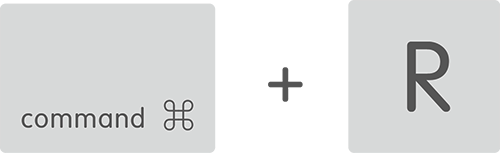
Your Intel-based Mac may require an Internet connection to enter macOS Recovery. And that’s how you start up your M1 Mac with Apple Silicon in macOS Recovery mode!
