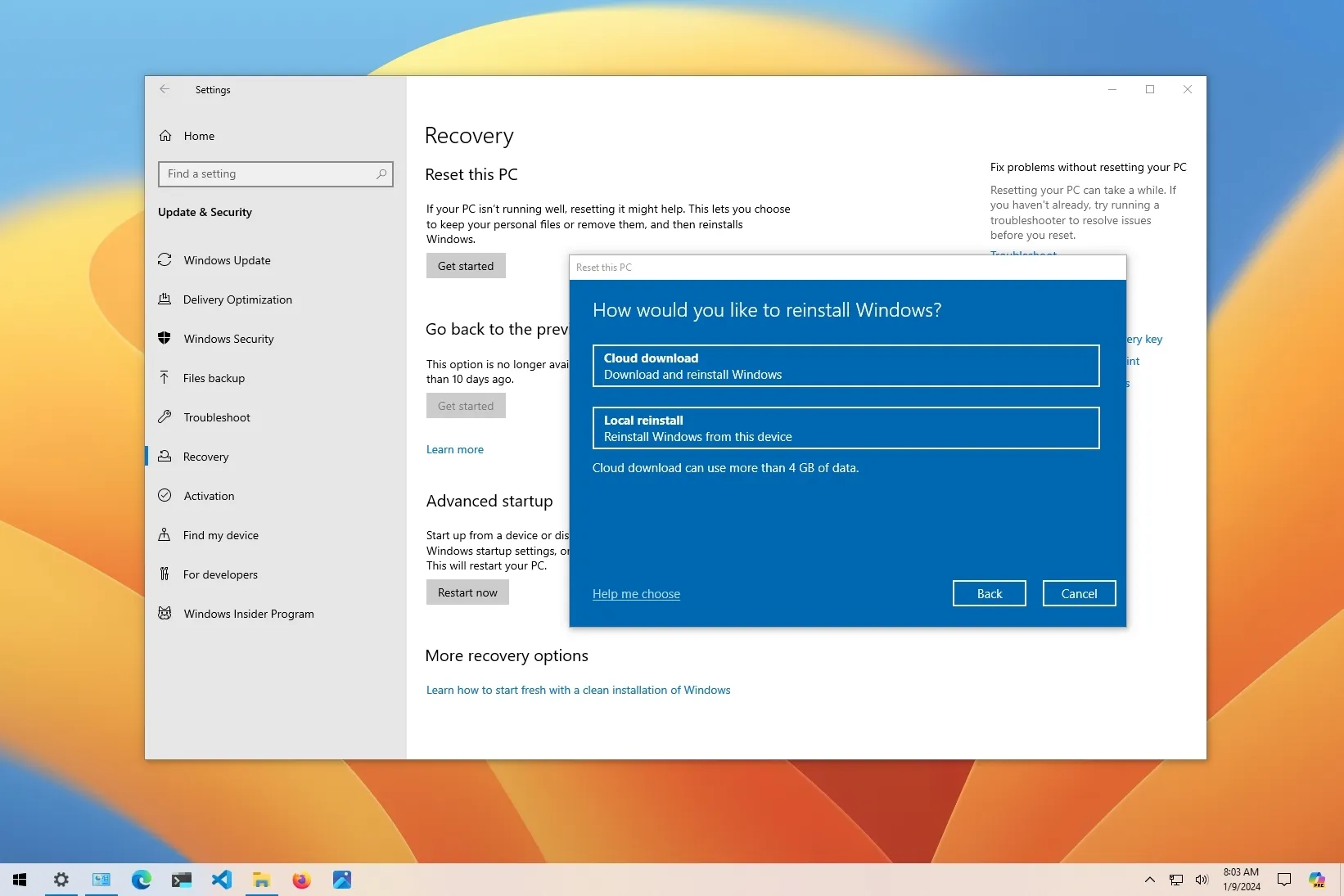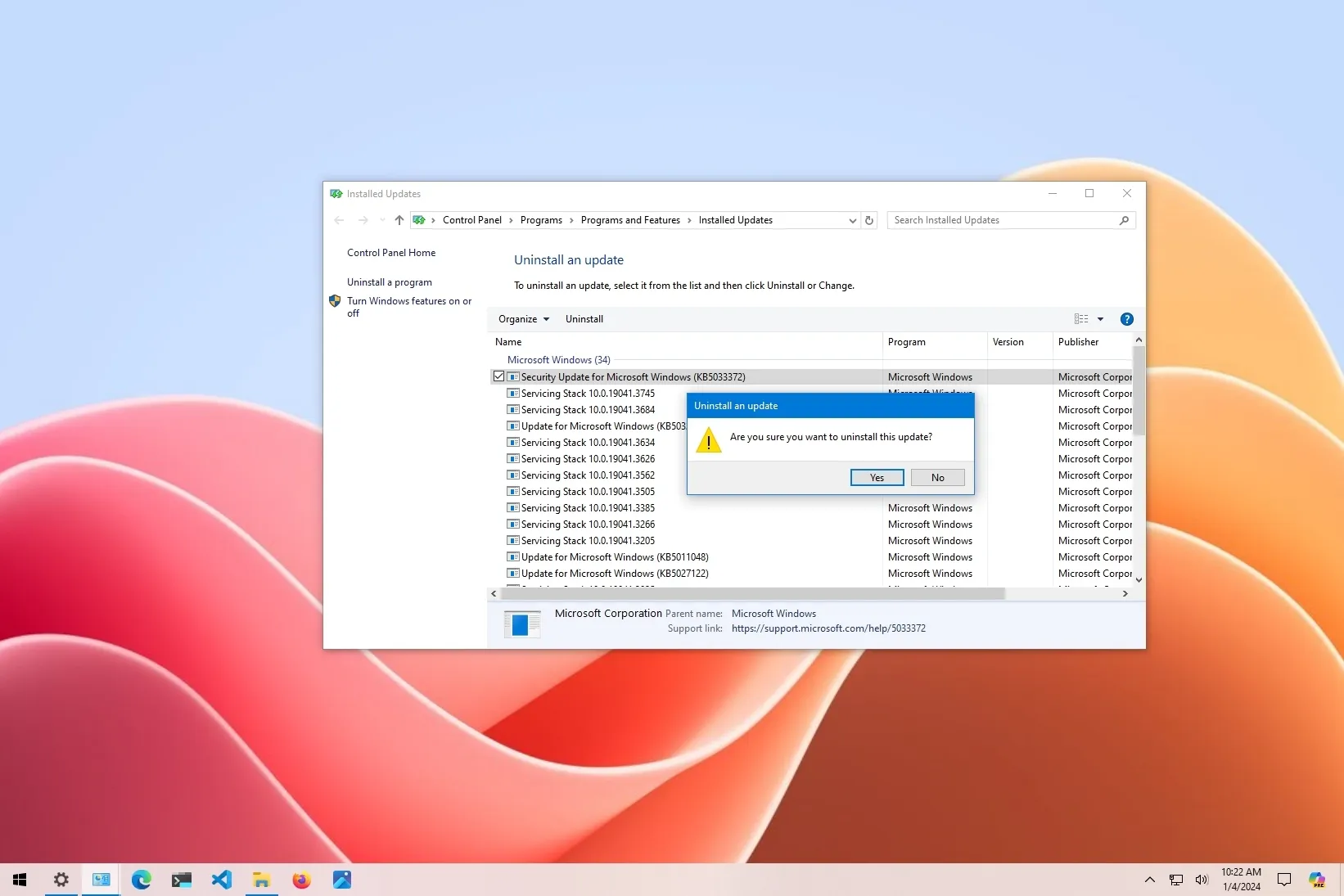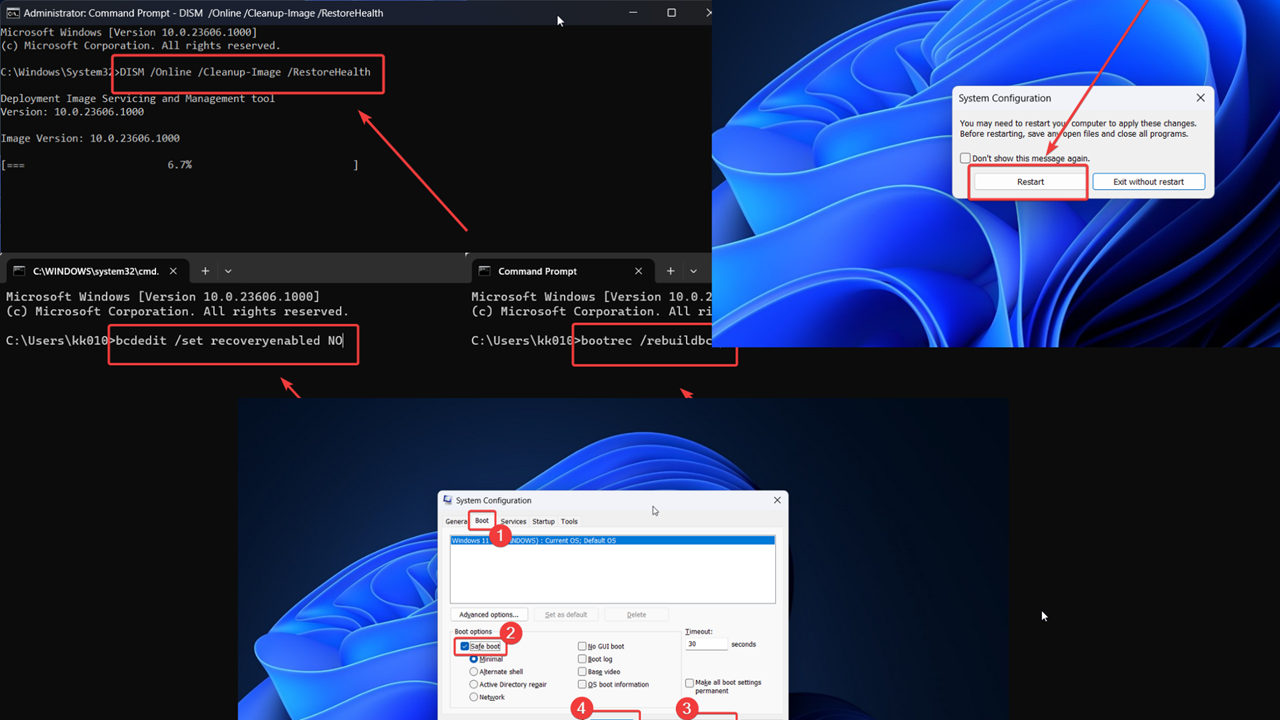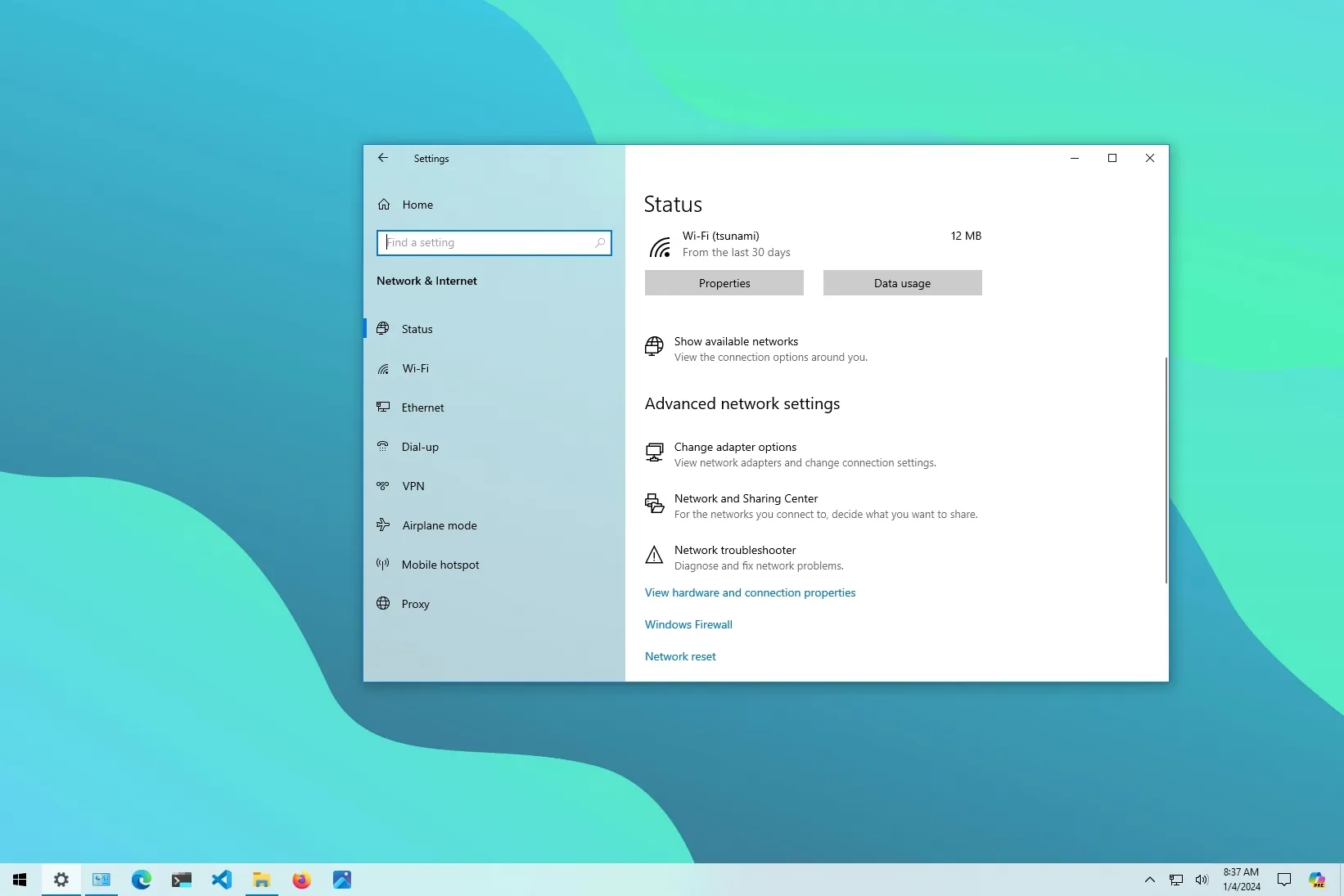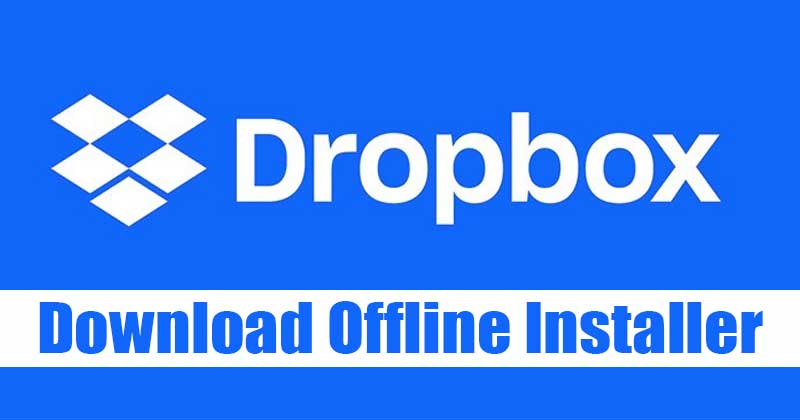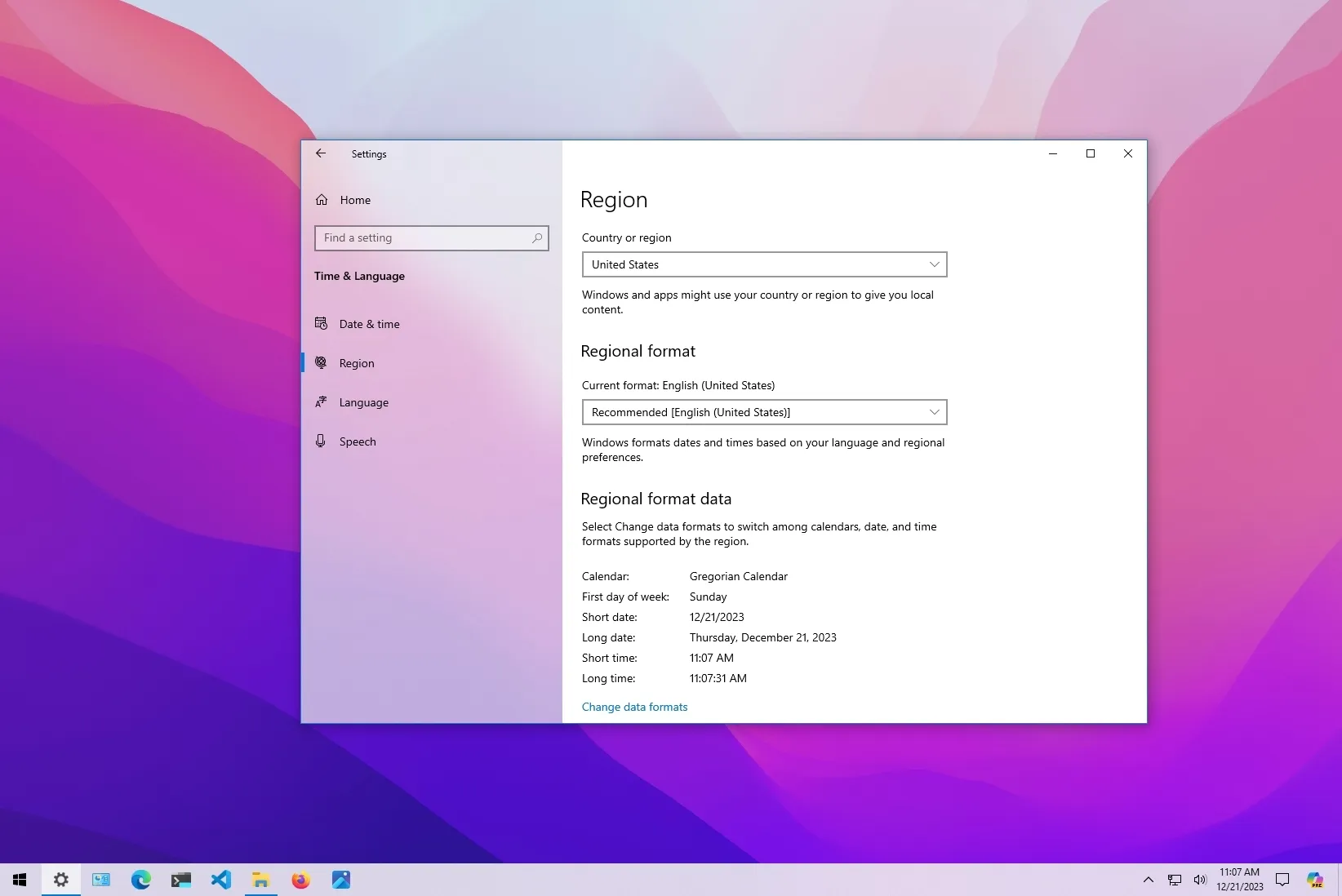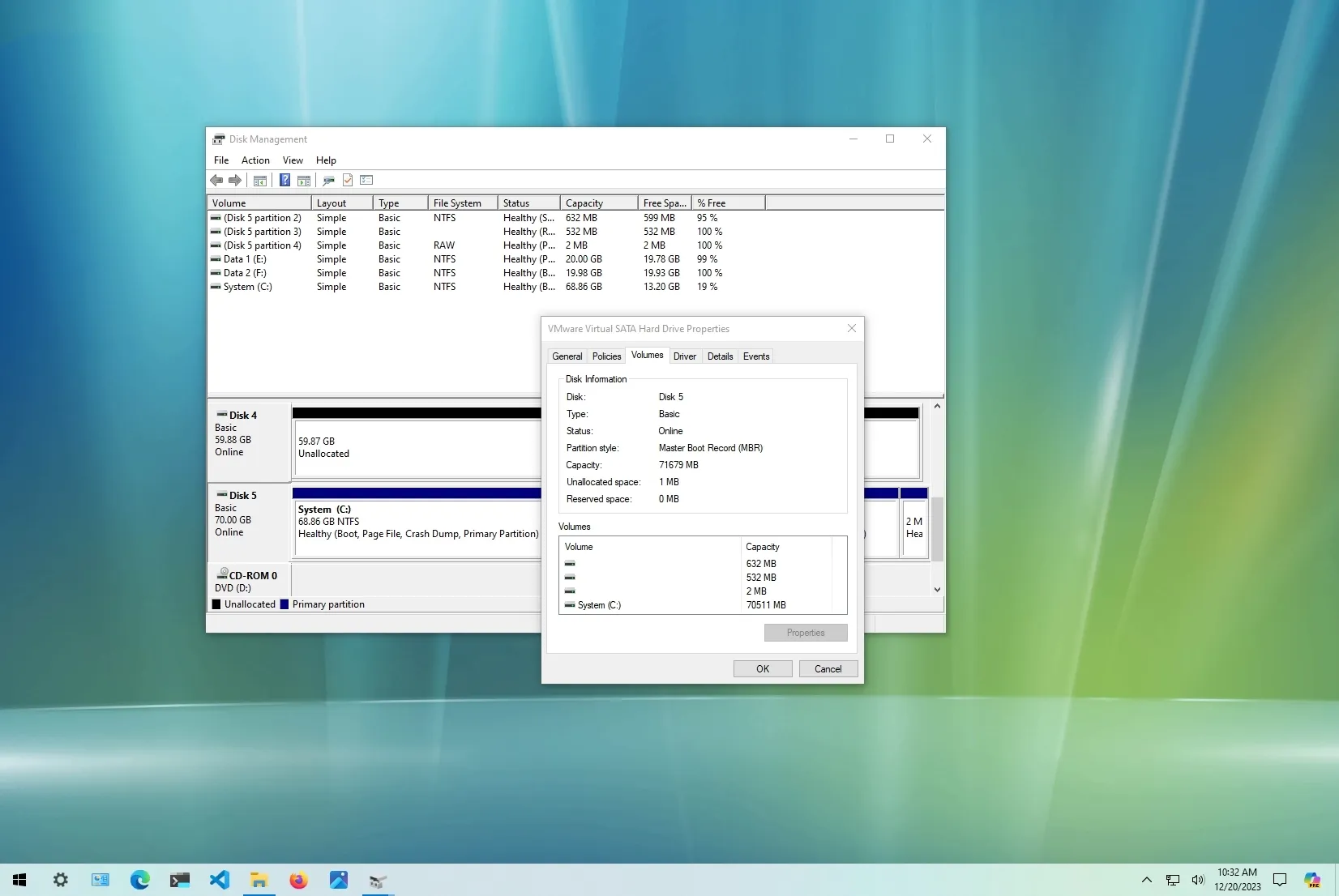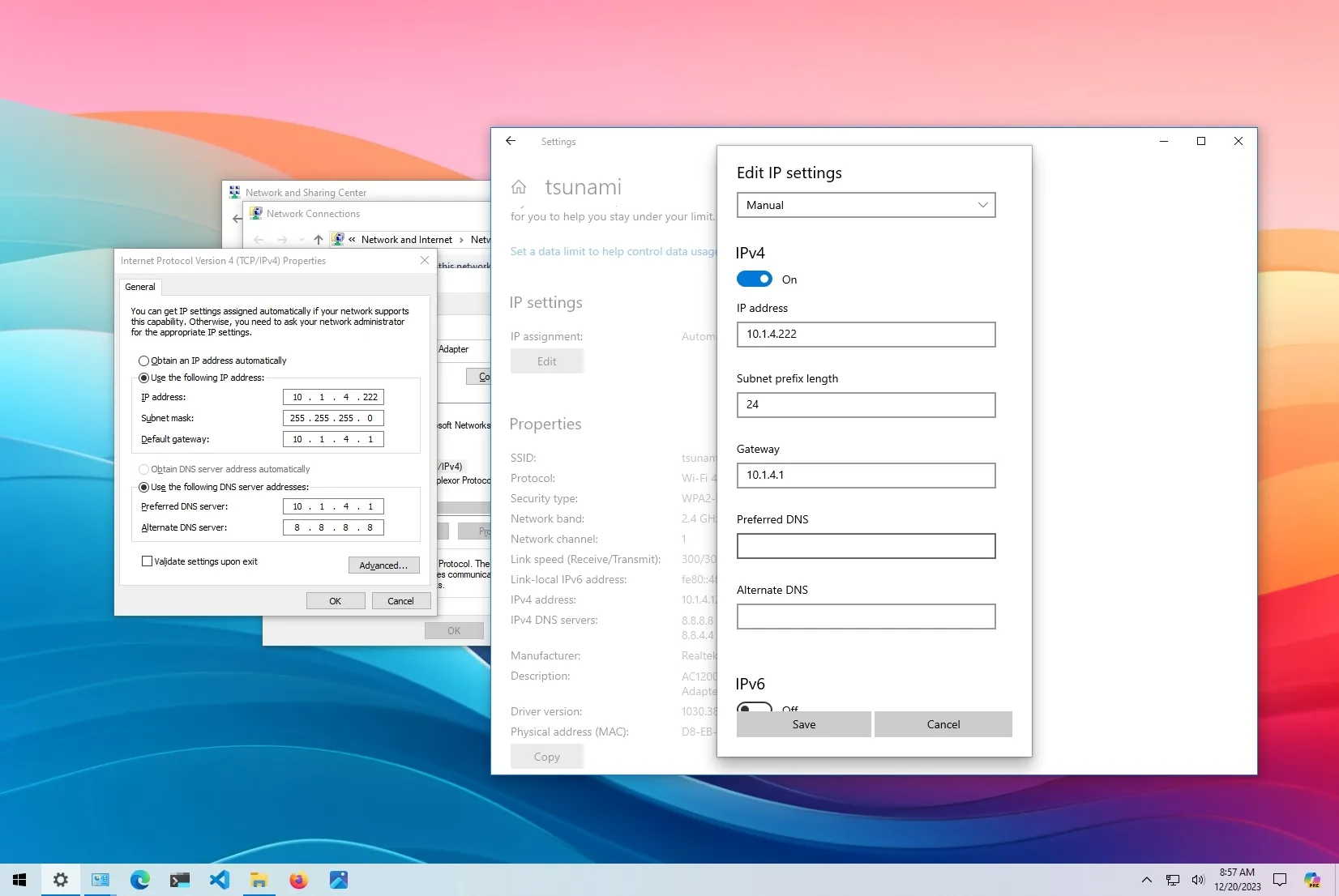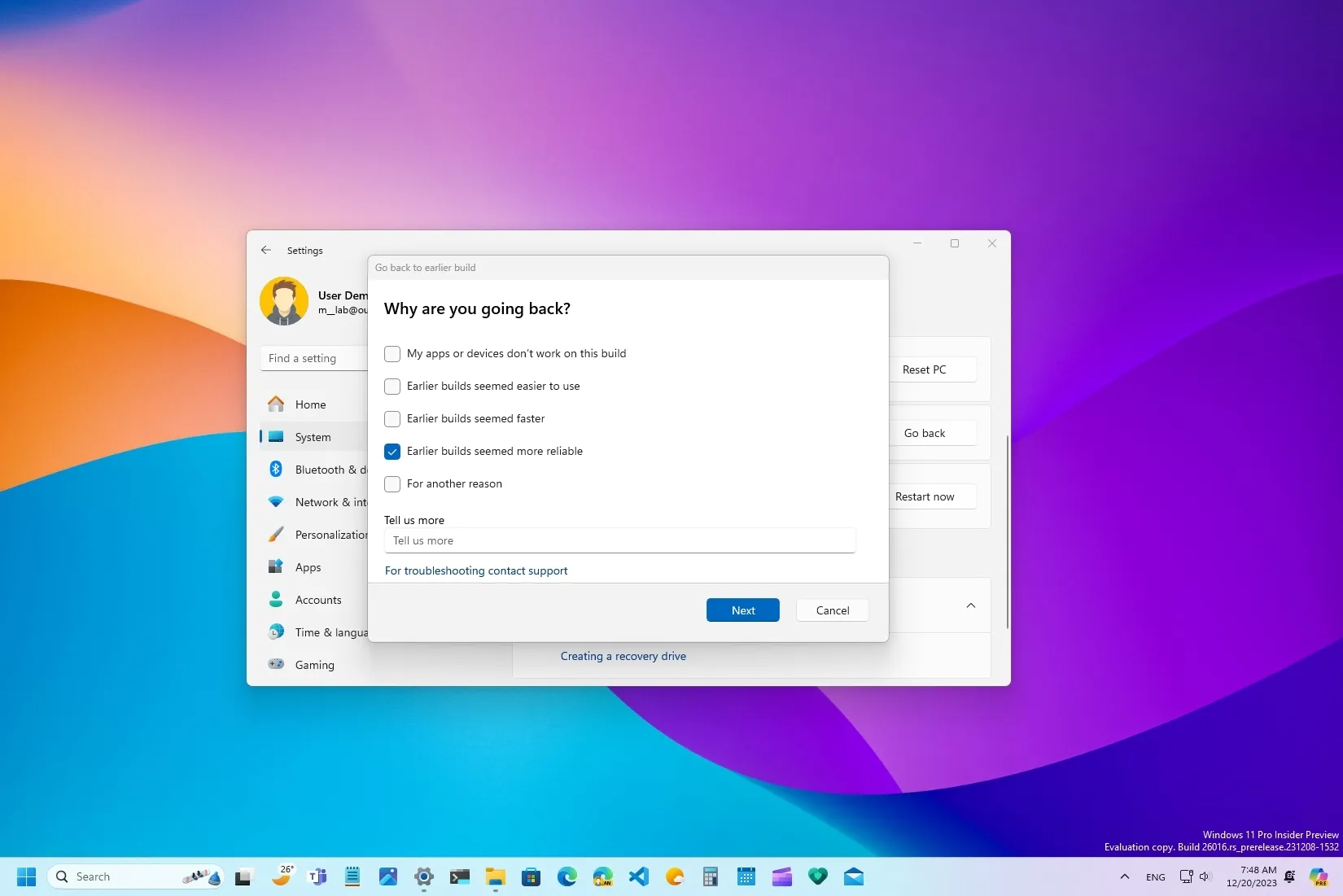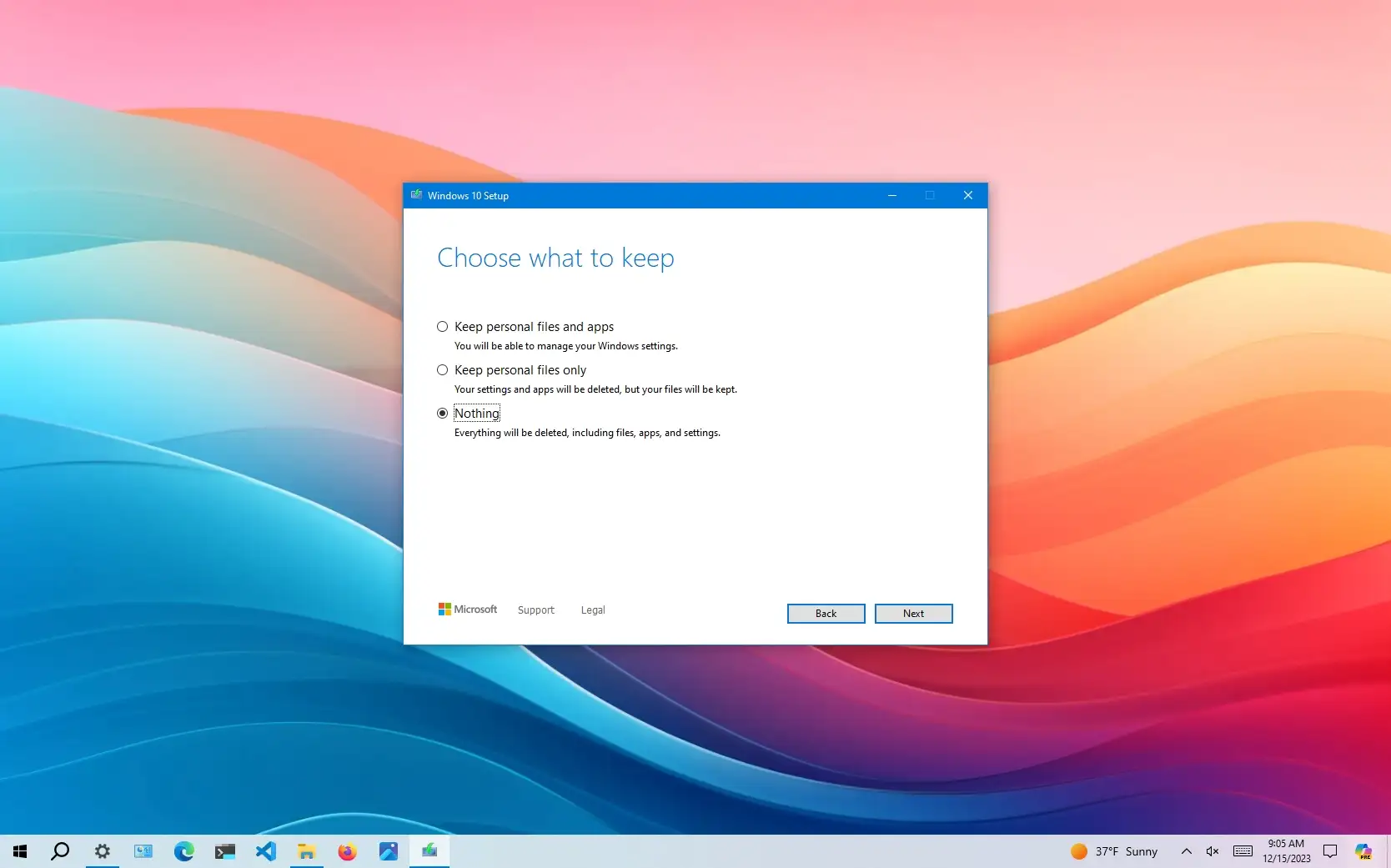To wipe out and reinstall Windows 10, open Settings > Update & Security > Recovery, click “Get Started” on “Reset this PC,” click “Remove everything,” click “Cloud download,” choose “Change settings,” turn on “Clean data” and “Delete files from all drives,” click “Confirm,” “Next,” and “Reset.” …
To uninstall updates on Windows 10, open Settings > Update & Security > View update history > Uninstall updates, choose the update, and click “Uninstall.” You can also remove Windows 10 updates from Command Prompt, PowerShell, and Advanced Startup. If Windows 10 won’t start, you can …
Readers help support MSPoweruser. When you make a purchase using links on our site, we may earn an affiliate commission. Read the affiliate disclosure page to find out how can you help MSPoweruser effortlessly and without spending any money. Read more Is your system showing the …
To fix Wi-Fi connectivity problems on Windows 10, open Settings > Network & Internet > Status, click “Network reset,” click “Reset now,” and restart the computer. You can also use the network troubleshooter tool to resolve the issues automatically. Alternatively, you can update the network adapter …
Currently, hundreds of cloud storage options are available for Windows. However, out of all those, only a few stand out. If you are using Windows 10, you have access to a free OneDrive account. Similarly, on Windows 10, you can use Google Drive as well. Today, …
To change the region on Windows 10, open Settings > Time & Language > Region and choose the country and regional formats. UPDATED 12/22/2023: On Windows 10, the region settings allow the system and apps (such as the Microsoft Store) to personalize the experience, showing content …
To check if the drive uses GPT or MBR on Windows 10, open “Disk Management,” right-click the disk, choose “Properties,” open the “Volume” tab, confirm the “Master Boot Record (MBR)” or “GUID Partition Table (GPT)” style. On Command Prompt (admin), run the “Diskpart,” then the “List Disk” …
To set a static IP address on Windows 10, open Settings > Network & Internet > Wi-Fi, click the connection, click on “Edit,” select “Manual,” turn on “IPv4,” and set the static IP address. Alternatively, you can configure a static IP address from Command Prompt, PowerShell, …
To roll back to Windows 10 from 11, open Settings > System > Recovery, click “Go Back,” skip the update check, click “Next,” and click “Go back to Windows 10.” The process will take several minutes to roll back to Windows 10. UPDATED 12/20/2023: If you upgraded …
To clean install Windows 10, boot PC with a USB bootable flash drive, continue with on-screen directions, skip activation, and select the “Custom” option. Then select the installation drive, click “Next,” and finish the out-of-the-box experience (OOBE). Also, you can do a clean installation of Windows 10 …